| [version en cours de rédaction] | [version en cours de rédaction] |
m (Gareth Green a déplacé la page Updating Beckhoff TwinCAT3 Version vers Updating Beckhoff TwinCAT3 Backend Version : Better Naming) |
|
(Aucune différence)
| |
Version du 8 juin 2022 à 15:21
How to update Beckhoff TwinCAT3 on beckhoff PC
Introduction
The TwinCAT3 beckhoff systems have a special version of TwinCAT installed - the "Runtime" version XAR (eXtended Automation Runtime). This differs from the full "Engineering version XAE that is installed in the front end and camera PCs in that it is the bare bones of TwinCAT for machine running purposes. It does not have the Visual Studio editor in it.
The runtime version may need updating to 3.4024.xx to allow the latest front end and PLC code to workÉtape 1 - Check the current version
On the desktop of the Beckhoff PC, right click the Twincat Icon in the taskbar and select "About Twincat..."
TwinCAT version is displayed. 3.4024.xx is needed
Étape 2 - Download the XAR version from G Drive
The XAR version, not the FULL version
Download it via teamviewer to the desktop of the Beckhoff PC you are updating
Étape 3 - Run the update
Double click to run the update
Click on ok for all defailts and allow all software from Beckhoff
Étape 4 - Reload the project
On the "visual Studio" Pc, restart visual Studio and reload the project.
The system may ask to update the Safety Project (if this is a TwinSAFEmachine). This is necessary.
Étape 6 - Ensure the PLC code is running
Check the code is running by looking at the version contol file.
If it is not running, restart thje PLC and reload the project and Activate configuration again
If this still does not work, contact Beckhoff or GG
Draft
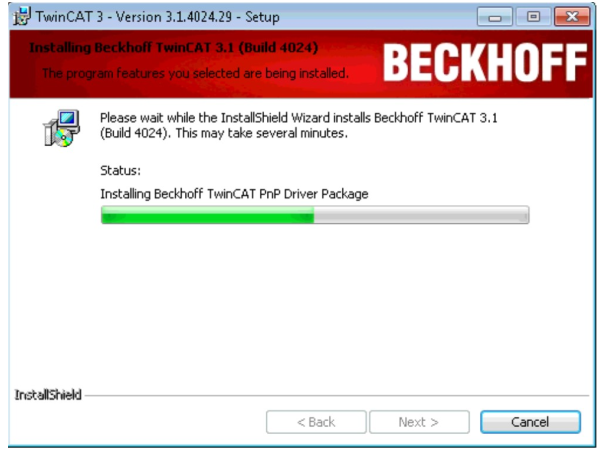
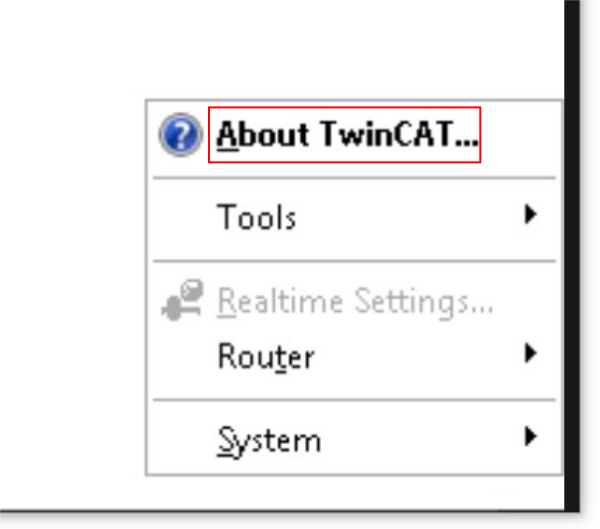
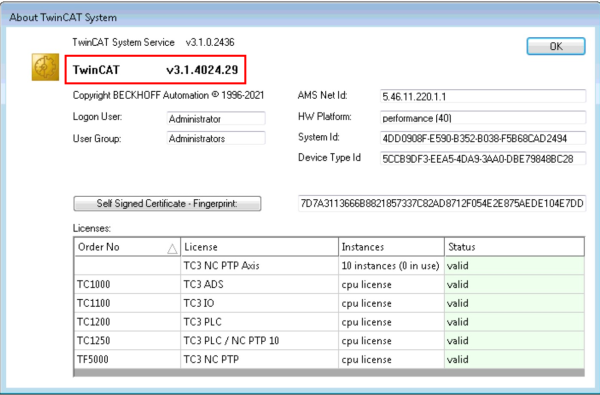
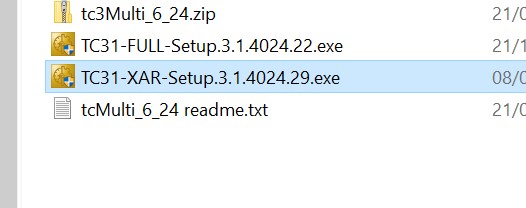
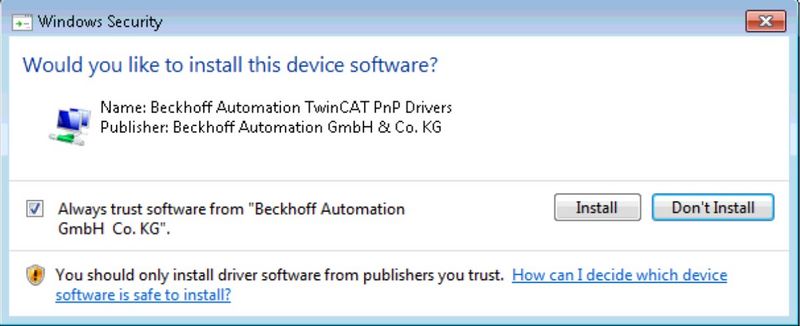
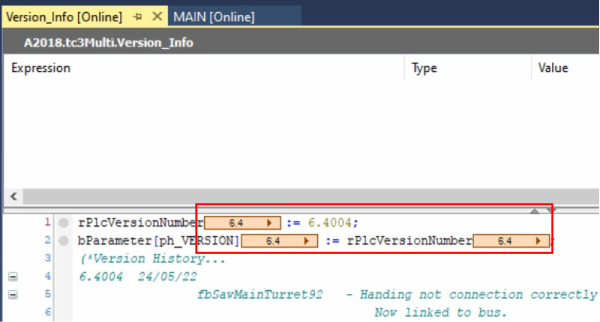
 Français
Français English
English Deutsch
Deutsch Español
Español Italiano
Italiano Português
Português