| [version en cours de rédaction] | [version en cours de rédaction] |
| Ligne 16 : | Ligne 16 : | ||
|Step_Content=<nowiki><translate>1.Down load the latest credential manager from</nowiki> : | |Step_Content=<nowiki><translate>1.Down load the latest credential manager from</nowiki> : | ||
<br /> | <br /> | ||
| − | { | + | { |
| − | |||
| − | |||
| − | |||
| − | |||
| − | |||
| − | |||
| − | |||
| − | |||
| − | |||
|Step_Picture_00=PLC_Source_Control_-_Git_Credential_Manager_for_Windows_Install_Credential_Manager_001.png | |Step_Picture_00=PLC_Source_Control_-_Git_Credential_Manager_for_Windows_Install_Credential_Manager_001.png | ||
}} | }} | ||
| Ligne 44 : | Ligne 35 : | ||
}} | }} | ||
{{Tuto Step | {{Tuto Step | ||
| − | |Step_Title=<translate></translate> | + | |Step_Title=<translate>Configuration Options</translate> |
| − | |Step_Content=<translate></translate> | + | |Step_Content=<translate># Select the Windows Style option |
| + | # Select Windows Default Console Window option | ||
| + | # Configure Extra Options keep as default values | ||
| + | # Press '''Install''' | ||
| + | # When the install is complete Press Finish</translate> | ||
| + | |Step_Picture_00=PLC_Source_Control_-_Git_Credential_Manager_for_Windows_Install_Credential_Manager_011.png | ||
| + | |Step_Picture_01=PLC_Source_Control_-_Git_Credential_Manager_for_Windows_Install_Credential_Manager_011.png | ||
| + | |Step_Picture_02=PLC_Source_Control_-_Git_Credential_Manager_for_Windows_Install_Credential_Manager_013.png | ||
| + | |Step_Picture_03=PLC_Source_Control_-_Git_Credential_Manager_for_Windows_Install_Credential_Manager_014.png | ||
}} | }} | ||
{{Notes}} | {{Notes}} | ||
Version du 4 mai 2022 à 15:05
Install Git Credential Manager for Windows
Difficulté
Facile
Durée
10 minute(s)
Introduction
When connecting to the tc3Multi repository on BitBucket.org, some times the validation credentials are not accepted. Check that the password you have is correct, if the problem persists , install or update Git Credential manager for windows to the latest version.
Étape 1 - Download the Credential Manager and Run
<translate>1.Down load the latest credential manager from :
{
Étape 2 - Set Destination Folder
- Keep the destination folder as the default
- Select Components , keep as defaults
- Start Menu Folder keep as default
- Chose the default editor ,keep as default
- Select Use Git from the windows Command Prompt
- Use the Window secure Channel Library
Étape 3 - Configuration Options
- Select the Windows Style option
- Select Windows Default Console Window option
- Configure Extra Options keep as default values
- Press Install
- When the install is complete Press Finish
Draft
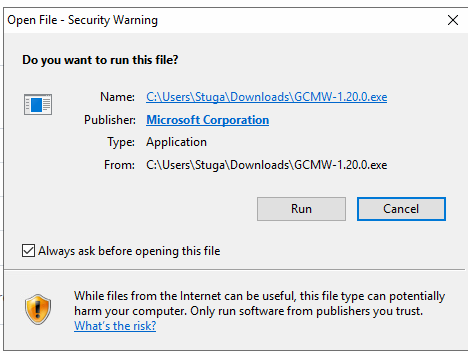
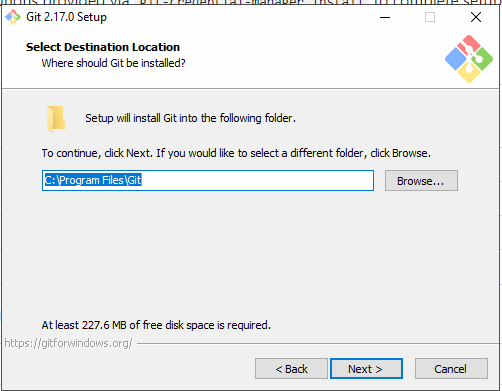
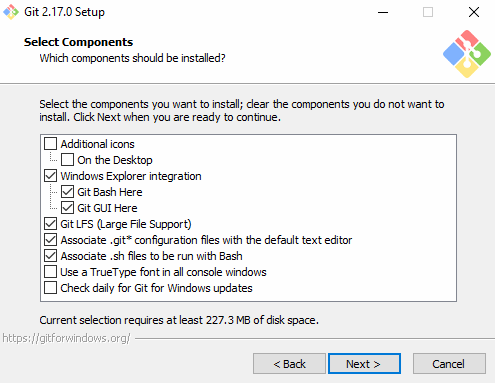
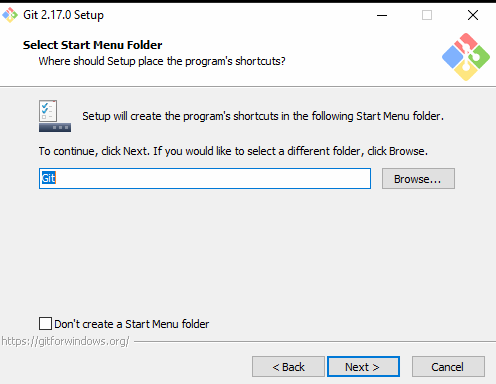
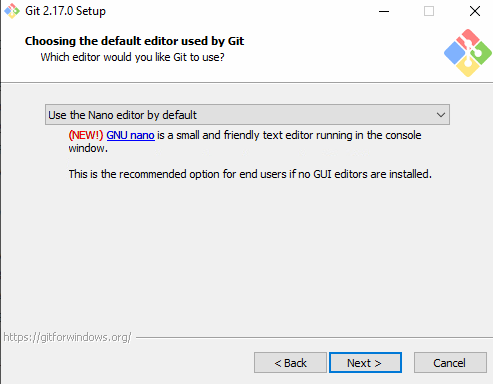
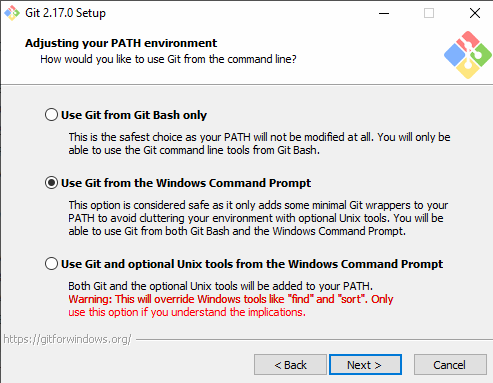
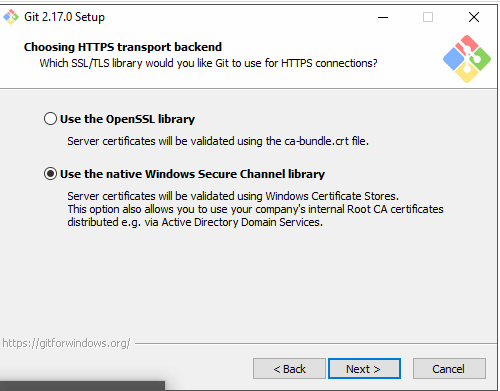
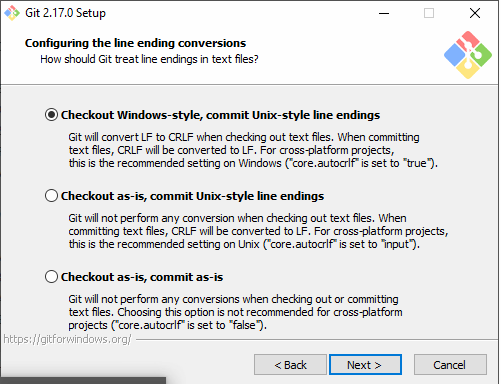
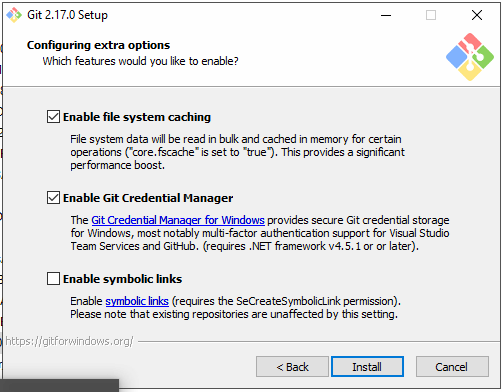
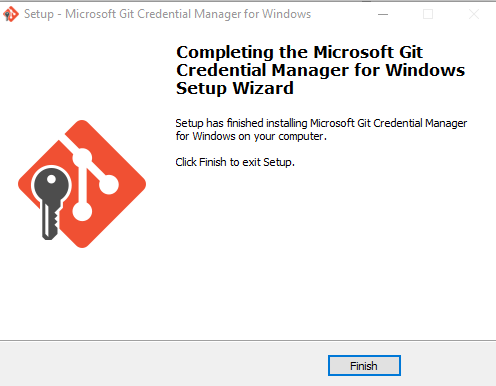
 Français
Français English
English Deutsch
Deutsch Español
Español Italiano
Italiano Português
Português