| [version en cours de rédaction] | [version en cours de rédaction] |
| (Une révision intermédiaire par le même utilisateur non affichée) | |||
| Ligne 1 : | Ligne 1 : | ||
{{Tuto Details | {{Tuto Details | ||
| + | |Main_Picture=ZFT_File_Format_Screenshot_2021-02-17_112914.jpg | ||
| + | |Main_Picture_annotation={"version":"2.4.6","objects":[{"type":"image","version":"2.4.6","originX":"left","originY":"top","left":38,"top":2,"width":484,"height":435,"fill":"rgb(0,0,0)","stroke":null,"strokeWidth":0,"strokeDashArray":null,"strokeLineCap":"butt","strokeDashOffset":0,"strokeLineJoin":"miter","strokeMiterLimit":4,"scaleX":1.03,"scaleY":1.03,"angle":0,"flipX":false,"flipY":false,"opacity":1,"shadow":null,"visible":true,"clipTo":null,"backgroundColor":"","fillRule":"nonzero","paintFirst":"fill","globalCompositeOperation":"source-over","transformMatrix":null,"skewX":0,"skewY":0,"crossOrigin":"","cropX":0,"cropY":0,"src":"https://stuga.dokit.app/images/4/4a/ZFT_File_Format_Screenshot_2021-02-17_112914.jpg","filters":[]}],"height":449.9020248203788,"width":600} | ||
|Description=<translate>The file format (ZFT file) is completely open and flexible and allows any Zebra label command to be used</translate> | |Description=<translate>The file format (ZFT file) is completely open and flexible and allows any Zebra label command to be used</translate> | ||
|Categories=Software | |Categories=Software | ||
}} | }} | ||
| − | <translate>= Label Format File = | + | <translate>=Label Format File= |
The label format file is a text file and ends in .zft. | The label format file is a text file and ends in .zft. | ||
The software uses 4 zft files | The software uses 4 zft files | ||
| − | + | ||
{| class="wikitable" | {| class="wikitable" | ||
|+ | |+ | ||
| Ligne 38 : | Ligne 40 : | ||
{{Info|...The file formats are loaded when the control software (winMulti or winSaw) are started. The label is formatted and stored when the batch is loaded, so you cannot modify the label format "on the fly"}}<br /> | {{Info|...The file formats are loaded when the control software (winMulti or winSaw) are started. The label is formatted and stored when the batch is loaded, so you cannot modify the label format "on the fly"}}<br /> | ||
| − | = Format Fields = | + | =Format Fields= |
To get the correct label information on the label, a method of field substitution is used. The software searches for field codes in the label format that begin and end with “$$”. | To get the correct label information on the label, a method of field substitution is used. The software searches for field codes in the label format that begin and end with “$$”. | ||
{| class="wikitable" border="1" cellspacing="0" cellpadding="0" width="501" | {| class="wikitable" border="1" cellspacing="0" cellpadding="0" width="501" | ||
| Ligne 113 : | Ligne 115 : | ||
<br /> | <br /> | ||
| − | + | =Example= | |
| − | Here is the PRNFMT.ZFT file: | + | Here is the PRNFMT.ZFT file:<br /><syntaxhighlight> |
| − | <br /><syntaxhighlight> | ||
^XA | ^XA | ||
^LH10,10 | ^LH10,10 | ||
| Ligne 139 : | Ligne 140 : | ||
*^FS denotes the end of the field definition | *^FS denotes the end of the field definition | ||
| − | = Testing Tip = | + | = Barcodes = |
| + | Use the ^BCN ZPL code for barcodes:<syntaxhighlight> | ||
| + | ^FO220, 0^BCN,60,Y,N,N^FD$$WELDER$$^FS | ||
| + | </syntaxhighlight>This above example prints a 6mm tall barcode at 22,0 containing the welder barcode | ||
| + | |||
| + | =Testing Tip= | ||
Testing the format can be a very time consuming task, as the software needs to be fully restarted and then the batch reloaded each time a change is made. | Testing the format can be a very time consuming task, as the software needs to be fully restarted and then the batch reloaded each time a change is made. | ||
| Ligne 147 : | Ligne 153 : | ||
| − | Copy and paste the ZPL contents in to the box and click Redraw. In the above screenshot, I have replaced $$BINNO$$ with "99" so that the output makes sense - this can be done with any of the fields | + | Copy and paste the ZPL contents in to the box and click Redraw. In the above screenshot, I have replaced $$BINNO$$ with "99" so that the output makes sense - this can be done with any of the fields</translate> |
| − | </translate> | ||
{{PageLang | {{PageLang | ||
|Language=en | |Language=en | ||
Version actuelle datée du 17 février 2021 à 12:30
The file format (ZFT file) is completely open and flexible and allows any Zebra label command to be used
Label Format File
The label format file is a text file and ends in .zft.
The software uses 4 zft files
| Name | Function | Notes |
|---|---|---|
| PRNFMT.zft | Main label format | The reference to this file can be changed with the parameter
pieceFormat= in the file params.saw The default name is PRNFMT.zft |
| offcut.zft | Offcut label format | The reference to this file can be changed with the parameter
offcutFormat= in the file params.saw The default name is offcut.zft |
| remake.zft | Remake label format - a second label that is produced alongside each remake label | |
| waste.zft | Waste label format (for a piece that is too short to be a stored offcut) |
Format Fields
To get the correct label information on the label, a method of field substitution is used. The software searches for field codes in the label format that begin and end with “$$”.
| Field | Description |
| $$XLAB1$$ | Line 1 from PRN File |
| $$XLAB2$$ | Line 2 from PRN File |
| $$XLAB3$$ | Line 3 from PRN File |
| $$XLAB4$$ | Line 4 from PRN File |
| $$XLAB5$$ | Line 5 from PRN File |
| $$XLAB6$$ | Line 6 from PRN File |
| $$XLAB7$$ | Line 7 from PRN File |
| $$XLAB8$$ | Line 8 from PRN File |
| $$COLOUR$$ | Profile colour |
| $$ID1$$ | first 20 characters of the 40 character id field in the piece record |
| $$ID2$$ | second 20 characters of id filed (done like this so the id field can go on 2 lines) |
| $$LENGTH$$ | string representation of piece length – one decimal point |
| $$MITRE$$ | string representation of mitre characters (eg \ /, [ ], < ], etc) |
| $$PROFILE$$ | profile code |
| $$BINNO$$ | Slot Number |
| $$TROLNO$$ | Trolley Number |
| $$BARCODE$$ | Batch / Piece identification number ( 8 characters of batch name, 4 characters of piece number) – exactly as the number in SAMOUT |
| $$WELDER$$ | Uses the id field for a welder barcode. This uses the barcodeLength parameter to take the number of digits to use from the left to right, then barcodeTrim trims leading characters from the left. |
| $$BATCHNO$$ | Batch number |
| $$PIECENO$$ | Piece number |
| $$OFFLENGTH$$
$$OFFCUTLENGTH$$ |
Offcut Length |
The label format is a standard ZPL format with the above fields in. All details of the zpl follow in the ZPL programming language manual.
https://www.zebra.com/content/dam/zebra/manuals/printers/common/programming/zpl-zbi2-pm-en.pdf
Example
Here is the PRNFMT.ZFT file:
^XA
^LH10,10
^FWN,0
^FO165,10^AS^FDBatch: $$BATCHNO$$ Piece:$$PIECENO$$^FS
^FO20, 0^AV^FD$$BINNO$$^FS
^FO20, 75^AF^FD$$XLAB1$$^FS
^FO20,105^AF^FD$$XLAB2$$^FS
^FO20,135^AF^FD$$XLAB3$$^FS
^FO20,165^AF^FD$$XLAB4$$^FS
^FO20,195^AF^FD$$XLAB5$$^FS
^FO20,225^AF^FD$$XLAB6$$^FS
^FO20,255^AF^FD$$XLAB7$$^FS
^XZ- ^XA and ^XZ start and end the format
- ^LH positions the start of the label
- ^FWN,0 Sets the rotation and left justifies all text fields
- ^FOn,n positions a text field
- ^Ax Selects a font
- ^FD defines the data string for the field – can be straight text or a $$ field substitution
- ^FS denotes the end of the field definition
Barcodes
Use the ^BCN ZPL code for barcodes:
^FO220, 0^BCN,60,Y,N,N^FD$$WELDER$$^FSThis above example prints a 6mm tall barcode at 22,0 containing the welder barcode
Testing Tip
Testing the format can be a very time consuming task, as the software needs to be fully restarted and then the batch reloaded each time a change is made.
Changes are normally tiny positional changes of field position and size and take several iterations
Luckily, there is an online ZPL translator / viewer that is ideal for checking your format changes before committing to the machine.
Copy and paste the ZPL contents in to the box and click Redraw. In the above screenshot, I have replaced $$BINNO$$ with "99" so that the output makes sense - this can be done with any of the fields
Draft
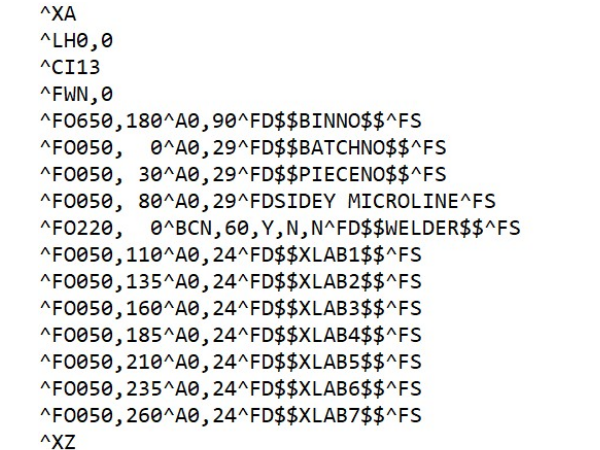
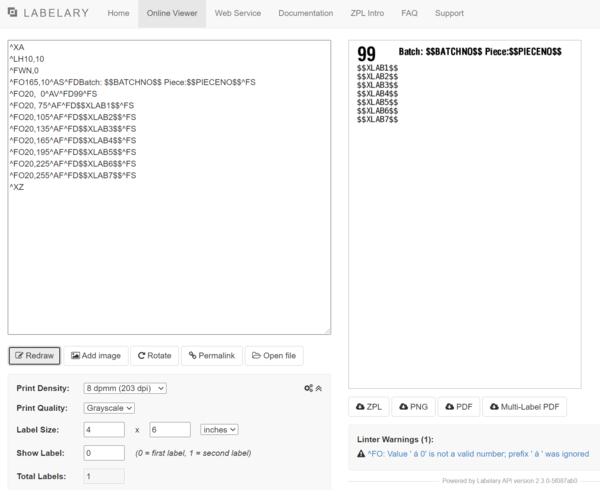
 Français
Français English
English Deutsch
Deutsch Español
Español Italiano
Italiano Português
Português