| [version en cours de rédaction] | [version en cours de rédaction] |
| Ligne 67 : | Ligne 67 : | ||
|Step_Content=<translate>It is possible that the email system will be blocked by some customer server setups. If the test does not work, contact GG</translate> | |Step_Content=<translate>It is possible that the email system will be blocked by some customer server setups. If the test does not work, contact GG</translate> | ||
|Step_Picture_00=Setting_Up_Email_Production_Reports_Annotation_2019-09-19_091903.jpg | |Step_Picture_00=Setting_Up_Email_Production_Reports_Annotation_2019-09-19_091903.jpg | ||
| + | }} | ||
| + | {{Tuto Step | ||
| + | |Step_Title=<translate>ADVANCED - Location of database</translate> | ||
| + | |Step_Content=<translate>If the data is required to be queried from an external source, the source data is written to a SQLite database located on the HDD of the machine. | ||
| + | |||
| + | <br /> | ||
| + | c:\DDRIVE\_machine\diagnostic.db3 | ||
| + | Table Name: runningMHArchive | ||
| + | |||
| + | |||
| + | The records in the table are running data processed into 15 minute date and time stamped segments. For each segment there are a number of fields: | ||
| + | |||
| + | * '''pieces''' - Number of pieces cut | ||
| + | * '''frames''' - Number of slots finished (number of frames) | ||
| + | * '''running''' - Number of seconds that the machining head was running | ||
| + | * '''loading''' - Number of seconds that the machining side was loading a bar (and not running) | ||
| + | * '''idle''' - Number of seconds where the machining side was doing nothing (infeed table had run out or no batch loaded) | ||
| + | * '''sawwait''' - Number of seconds where the transfer table is full, waiting for the operator to start sawing | ||
| + | * '''operatorwait''' - number of seconds waiting for the operator to press start to continue</translate> | ||
}} | }} | ||
{{Notes}} | {{Notes}} | ||
Version actuelle datée du 16 novembre 2020 à 14:41
Version 6 of the stuga software has a facility for emailing a daily production report to nominated email addresses
Sommaire
Étape 1 - Set up the shift pattern for the company
Exit winMulti and set up the shift pattern in the file:c:\DDRIVE\shifts.mul
Enter a line for each. shift – [Name of Shift],[Start time],[End Time]
Day,08:00,18:00
Night,18:00,03:00
Étape 2 - Restart winMulti
Navigate to Settings->Parameters
Étape 3 - Enter the email send time
Enter the time you would like the email sending in the parameter ‘productionEmailTime’
Click Ok to update the parameter
Étape 4 - Enter the email addresses to send to
Enter the email addresses of the recipients in ‘productionRecipients’
Separate multiple email addresses with semicolons.
Étape 5 - Test the delivery
Test the system by sending a report from the Output timings screen (on service tab)
Choose yesterday as a production date (the default is today which often does not have any data yet)
Click on the button “Email Report” and it should send an email to the recipient list
Étape 6 - Potential Delivery Problem
It is possible that the email system will be blocked by some customer server setups. If the test does not work, contact GG
Étape 7 - ADVANCED - Location of database
If the data is required to be queried from an external source, the source data is written to a SQLite database located on the HDD of the machine.
c:\DDRIVE\_machine\diagnostic.db3
Table Name: runningMHArchive
The records in the table are running data processed into 15 minute date and time stamped segments. For each segment there are a number of fields:
- pieces - Number of pieces cut
- frames - Number of slots finished (number of frames)
- running - Number of seconds that the machining head was running
- loading - Number of seconds that the machining side was loading a bar (and not running)
- idle - Number of seconds where the machining side was doing nothing (infeed table had run out or no batch loaded)
- sawwait - Number of seconds where the transfer table is full, waiting for the operator to start sawing
- operatorwait - number of seconds waiting for the operator to press start to continue
Draft

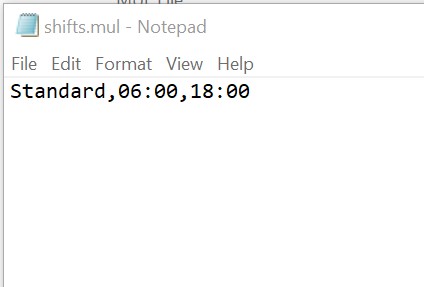
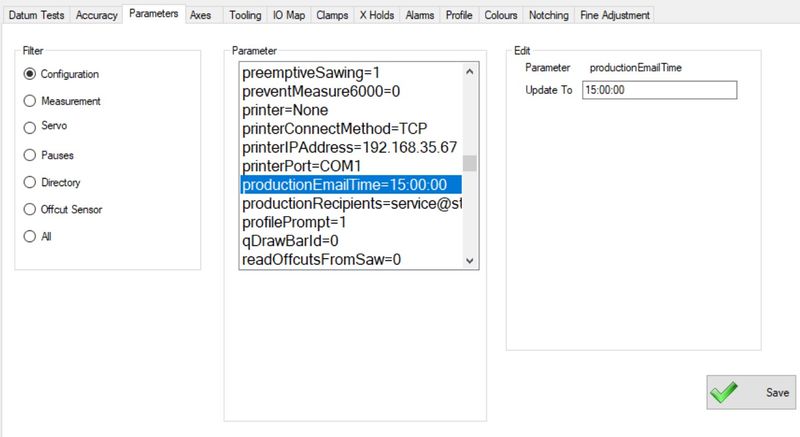
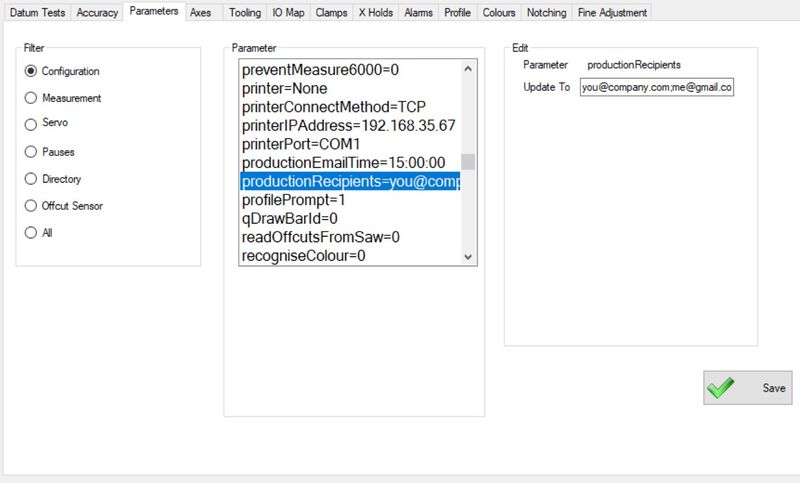
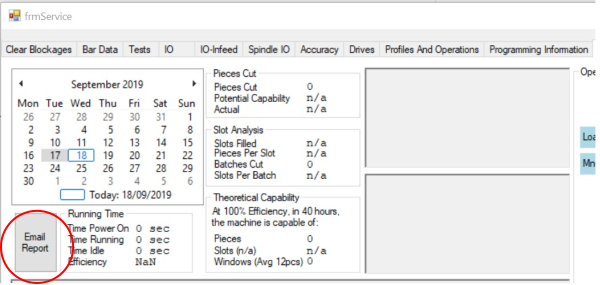
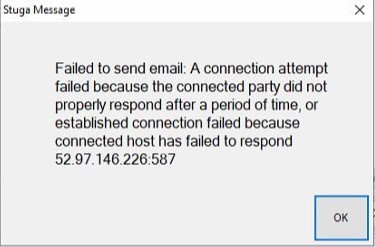
 Français
Français English
English Deutsch
Deutsch Español
Español Italiano
Italiano Português
Português