| [version en cours de rédaction] | [version en cours de rédaction] |
| Ligne 21 : | Ligne 21 : | ||
}} | }} | ||
{{Tuto Step | {{Tuto Step | ||
| − | |Step_Title=<translate>Navigate to | + | |Step_Title=<translate>Navigate to the backup location</translate> |
| − | |Step_Content=<translate>Navigate to “Local Disk (C:)”</translate> | + | |Step_Content=<translate>Most Stuga machines have a backup folder, but it is more secure if you backup to another device, e.g.a memory stick |
| + | |||
| + | To locate to the standard Stuga backup folder: | ||
| + | |||
| + | # Navigate to “Local Disk (C:)” | ||
| + | # Open the “multi” folder. | ||
| + | # Select the “backup” folder and press ok.</translate> | ||
|Step_Picture_00=TB0436_Creating_a_Backup_Through_WinMulti_0436_03.jpg | |Step_Picture_00=TB0436_Creating_a_Backup_Through_WinMulti_0436_03.jpg | ||
| − | + | |Step_Picture_01=TB0436_Creating_a_Backup_Through_WinMulti_0436_04.jpg | |
| − | + | |Step_Picture_02=TB0436_Creating_a_Backup_Through_WinMulti_0436_05.jpg | |
| − | |||
| − | |||
| − | | | ||
| − | |||
| − | |||
| − | |||
| − | |||
| − | | | ||
}} | }} | ||
{{Tuto Step | {{Tuto Step | ||
Version du 28 février 2020 à 17:40
A backup zip folder of all necessary files can be created in WinMulti. By pressing the backup button (F11) and navigating to the backup’s folder (C:\multi\backup) a machine backup will be created.
Difficulté
Moyen
Durée
10 minute(s)
Introduction
A backup zip folder of all necessary files can be created in WinMulti. By pressing the backup button (F11) and navigating to the backup’s folder (C:\multi\backup) a machine backup will be created.
Most Stuga machines have a backup folder, but it is more secure if you backup to another device, e.g.a memory stick
To locate to the standard Stuga backup folder:
- Navigate to “Local Disk (C:)”
- Open the “multi” folder.
- Select the “backup” folder and press ok.
Draft
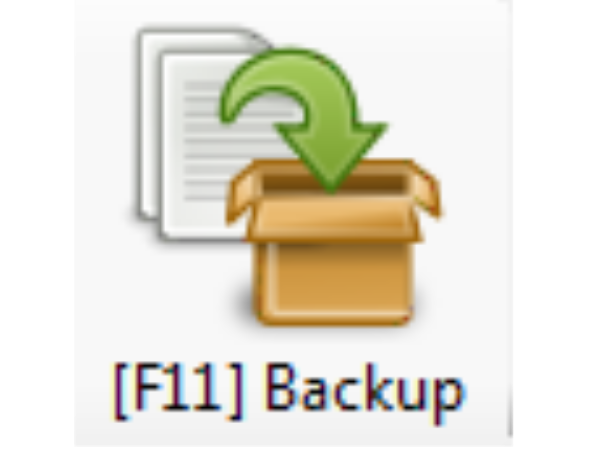
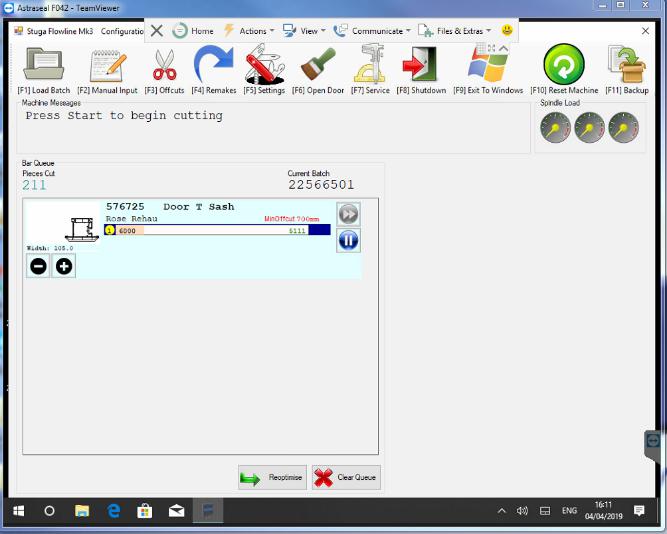
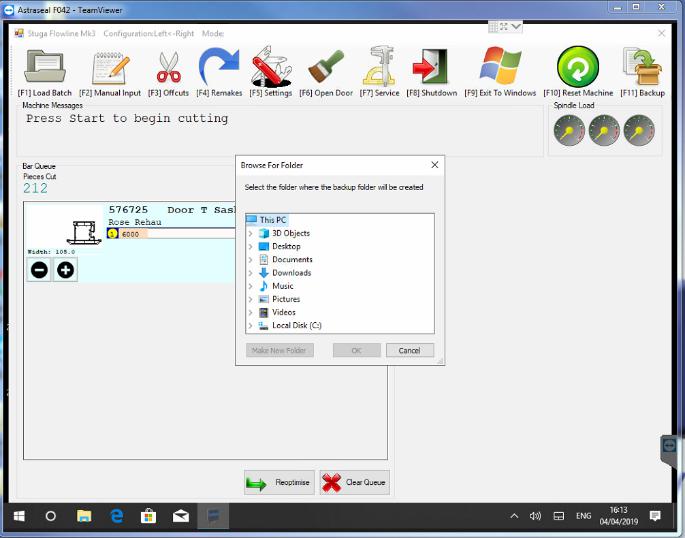
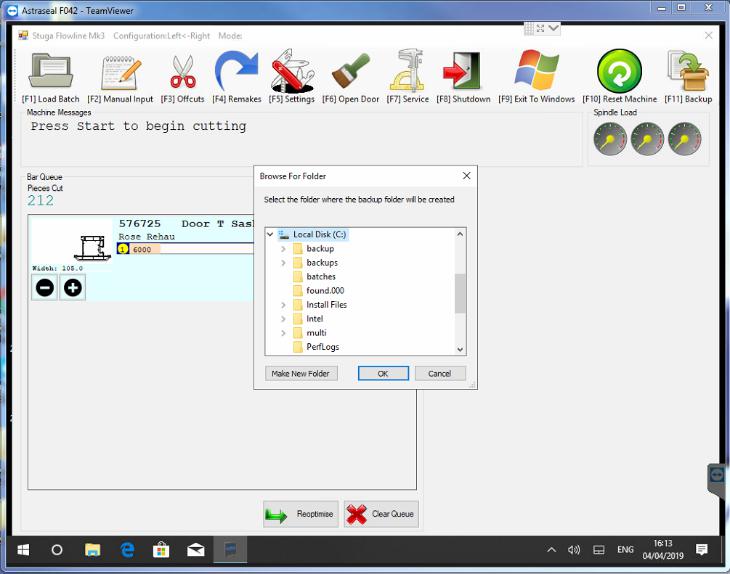
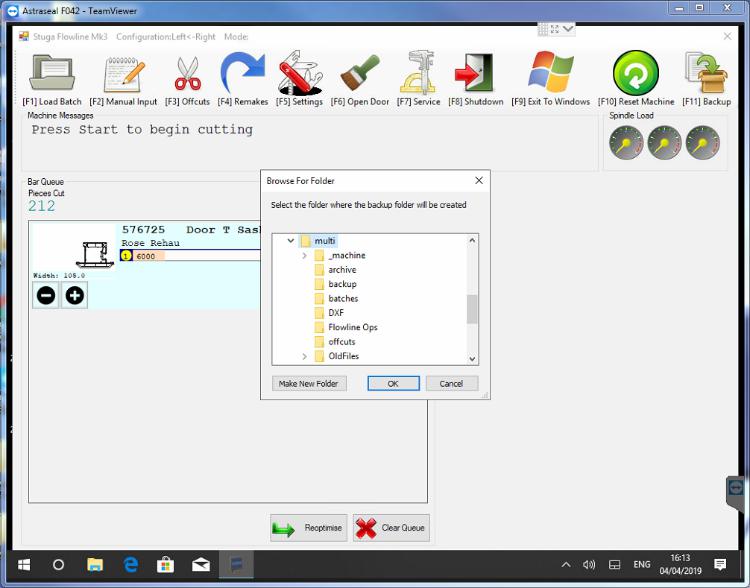
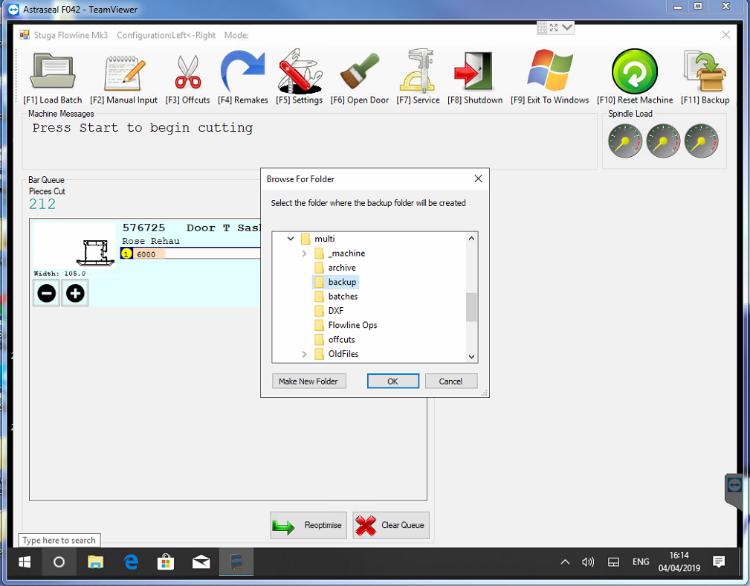
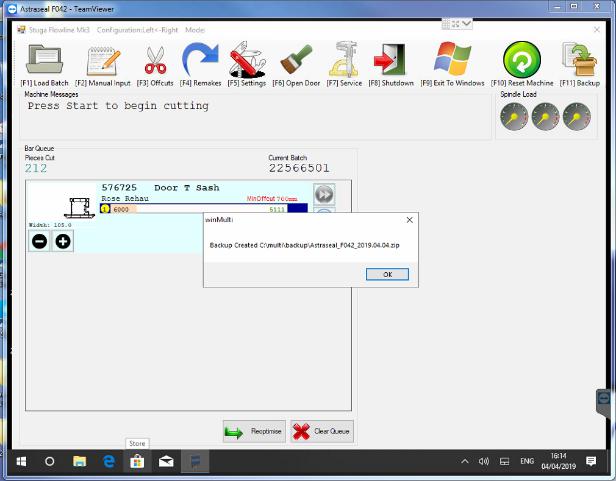
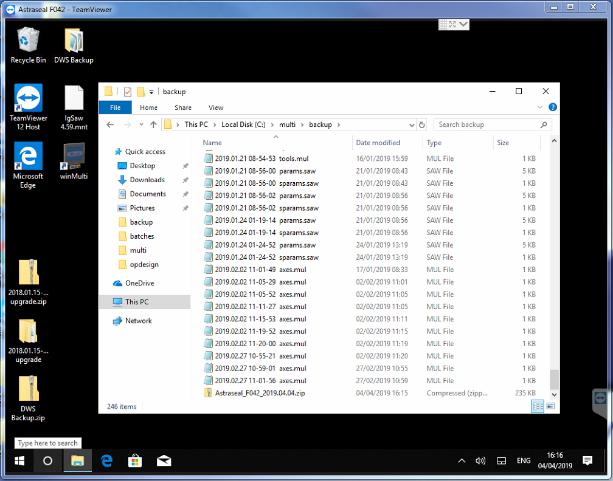
 Français
Français English
English Deutsch
Deutsch Español
Español Italiano
Italiano Português
Português