| [version en cours de rédaction] | [version en cours de rédaction] |
| (Une révision intermédiaire par le même utilisateur non affichée) | |||
| Ligne 1 : | Ligne 1 : | ||
{{Tuto Details | {{Tuto Details | ||
| + | |Main_Picture=WinMulti_icon.png | ||
| + | |Main_Picture_annotation={"version":"2.4.6","objects":[{"type":"image","version":"2.4.6","originX":"left","originY":"top","left":88,"top":-1,"width":69,"height":72,"fill":"rgb(0,0,0)","stroke":null,"strokeWidth":0,"strokeDashArray":null,"strokeLineCap":"butt","strokeDashOffset":0,"strokeLineJoin":"miter","strokeMiterLimit":4,"scaleX":6.28,"scaleY":6.28,"angle":0,"flipX":false,"flipY":false,"opacity":1,"shadow":null,"visible":true,"clipTo":null,"backgroundColor":"","fillRule":"nonzero","paintFirst":"fill","globalCompositeOperation":"source-over","transformMatrix":null,"skewX":0,"skewY":0,"crossOrigin":"","cropX":0,"cropY":0,"src":"https://stuga.dokit.app/images/7/7d/WinMulti_icon.png","filters":[]}],"height":449.6567505720824,"width":600} | ||
|Description=<translate>Running and terminating the winMulti Program</translate> | |Description=<translate>Running and terminating the winMulti Program</translate> | ||
|Categories=Software | |Categories=Software | ||
| Ligne 5 : | Ligne 7 : | ||
}} | }} | ||
<translate>=Running winMulti= | <translate>=Running winMulti= | ||
| − | After switching on the machine, the winMulti program is run from the desktop by launching the following icon{{#annotatedImageLight:Fichier:WinMulti icon.png|0=69px|hash=|jsondata=|mediaClass=Image|type=frameless|align=right|src=https://stuga.dokit.app/images/7/7d/WinMulti_icon.png|href=./Fichier:WinMulti icon.png|resource=./Fichier:WinMulti icon.png|caption=|size=69px}} | + | {| class="wikitable" |
| − | + | |+ | |
| − | + | |After switching on the machine, the winMulti program is run from the desktop by launching the following icon | |
| − | + | |{{#annotatedImageLight:Fichier:WinMulti icon.png|0=69px|hash=|jsondata=|mediaClass=Image|type=frameless|align=right|src=https://stuga.dokit.app/images/7/7d/WinMulti_icon.png|href=./Fichier:WinMulti icon.png|resource=./Fichier:WinMulti icon.png|caption=|size=69px}} | |
| − | + | |- | |
| − | + | |On older software versions, there will be a request to "Press here to initialise machine" | |
| − | + | |{{#annotatedImageLight:Fichier:WinMulti - press start to initalise.png|0=519px|hash=|jsondata=|mediaClass=Image|type=frameless|align=right|src=https://stuga.dokit.app/images/c/c5/WinMulti_-_press_start_to_initalise.png|href=./Fichier:WinMulti - press start to initalise.png|resource=./Fichier:WinMulti - press start to initalise.png|caption=|size=519px}} | |
| − | + | |- | |
| − | <br />{{#annotatedImageLight:Fichier:WinMulti init screen.png|0=332px|hash=|jsondata=|mediaClass=Image|type=frameless|align=right|src=https://stuga.dokit.app/images/6/61/WinMulti_init_screen.png|href=./Fichier:WinMulti init screen.png|resource=./Fichier:WinMulti init screen.png|caption=|size=332px}} | + | |The system will initialise and will display the initialisation screen{{Info|...The profile pictures will appear when the system is run for the very first time, or the profile pictures are updated or changed}}<br /> |
| − | + | |{{#annotatedImageLight:Fichier:WinMulti init screen.png|0=332px|hash=|jsondata=|mediaClass=Image|type=frameless|align=right|src=https://stuga.dokit.app/images/6/61/WinMulti_init_screen.png|href=./Fichier:WinMulti init screen.png|resource=./Fichier:WinMulti init screen.png|caption=|size=332px}} | |
| − | + | |} | |
| − | |||
| − | |||
| − | |||
| − | |||
| − | |||
| − | |||
| − | |||
| − | |||
| − | |||
| − | |||
| − | |||
| − | |||
| − | |||
| − | |||
| − | |||
| − | |||
| − | |||
| − | |||
| − | |||
| − | |||
| − | |||
| − | |||
| − | |||
| − | |||
| − | |||
| − | |||
| − | |||
| − | |||
| − | |||
| − | |||
| − | |||
| − | |||
| − | |||
| − | |||
=Exiting winMulti= | =Exiting winMulti= | ||
| − | + | {| class="wikitable" | |
| − | + | |+ | |
| − | {{#annotatedImageLight:Fichier:WinMulti Shutdown.png|0=84px|hash=|jsondata=|mediaClass=Image|type=frameless|align=left|src=https://stuga.dokit.app/images/0/01/WinMulti_Shutdown.png|href=./Fichier:WinMulti Shutdown.png|resource=./Fichier:WinMulti Shutdown.png|caption=|size=84px}} | + | ! |
| − | + | ! | |
| − | + | ! | |
| − | + | |- | |
| − | + | |This icon will exit the software and shut down the PC at the same time so that you can power off | |
| − | + | |{{#annotatedImageLight:Fichier:WinMulti Shutdown.png|0=84px|hash=|jsondata=|mediaClass=Image|type=frameless|align=left|src=https://stuga.dokit.app/images/0/01/WinMulti_Shutdown.png|href=./Fichier:WinMulti Shutdown.png|resource=./Fichier:WinMulti Shutdown.png|caption=|size=84px}} | |
| − | + | | | |
| − | {{#annotatedImageLight:Fichier:WinMulti - Exit to Windows.png|0=141px|hash=|jsondata=|mediaClass=Image|type=frameless|align=default|src=https://stuga.dokit.app/images/b/be/WinMulti_-_Exit_to_Windows.png|href=./Fichier:WinMulti - Exit to Windows.png|resource=./Fichier:WinMulti - Exit to Windows.png|caption=|size=141px}} | + | |- |
| − | + | |These icons will exit the software to the windows desktop | |
| − | + | |{{#annotatedImageLight:Fichier:WinMulti - Exit to Windows.png|0=141px|hash=|jsondata=|mediaClass=Image|type=frameless|align=default|src=https://stuga.dokit.app/images/b/be/WinMulti_-_Exit_to_Windows.png|href=./Fichier:WinMulti - Exit to Windows.png|resource=./Fichier:WinMulti - Exit to Windows.png|caption=|size=141px}} | |
| − | {{#annotatedImageLight:Fichier:WinMulti - Exit.png|0=73px|hash=|jsondata=|mediaClass=Image|type=frameless|align=left|src=https://stuga.dokit.app/images/3/3e/WinMulti_-_Exit.png|href=./Fichier:WinMulti - Exit.png|resource=./Fichier:WinMulti - Exit.png|caption=|size=73px}} | + | |{{#annotatedImageLight:Fichier:WinMulti - Exit.png|0=73px|hash=|jsondata=|mediaClass=Image|type=frameless|align=left|src=https://stuga.dokit.app/images/3/3e/WinMulti_-_Exit.png|href=./Fichier:WinMulti - Exit.png|resource=./Fichier:WinMulti - Exit.png|caption=|size=73px}} |
| − | + | |}</translate> | |
| − | |||
| − | |||
| − | |||
| − | |||
{{PageLang | {{PageLang | ||
|Language=en | |Language=en | ||
Version actuelle datée du 1 février 2020 à 13:01
Running and terminating the winMulti Program
Running winMulti
| After switching on the machine, the winMulti program is run from the desktop by launching the following icon | |
| On older software versions, there will be a request to "Press here to initialise machine" | |
| The system will initialise and will display the initialisation screen |
Exiting winMulti
| This icon will exit the software and shut down the PC at the same time so that you can power off | ||
| These icons will exit the software to the windows desktop |
Draft
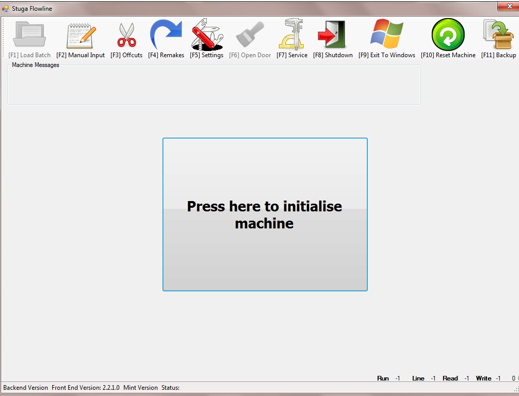
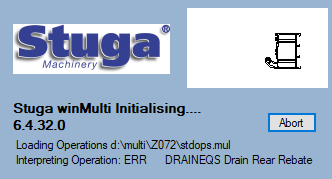

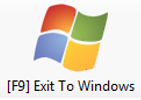

 Français
Français English
English Deutsch
Deutsch Español
Español Italiano
Italiano Português
Português