| [version en cours de rédaction] | [version en cours de rédaction] |
(Page créée avec « {{Tuto Details |Description=<translate>0425 Lenovo Tablet Setup</translate> |Categories=Software |Difficulty=Medium |Duration=30 |Duration-type=minute(s) |Tags=lenovo, tab... ») |
|||
| Ligne 14 : | Ligne 14 : | ||
{{Tuto Step | {{Tuto Step | ||
|Step_Title=<translate>Onedrive</translate> | |Step_Title=<translate>Onedrive</translate> | ||
| − | |Step_Content=<translate># Go to the PlayStore and download the OneDrive app. | + | |Step_Content=<translate>#Go to the PlayStore and download the OneDrive app. |
| − | # After app download press on app. Select the “Sign in” option. When prompted for username use: | + | #After app download press on app. Select the “Sign in” option. When prompted for username use: <syntaxhighlight> |
| − | # If any offers come up (i.e. OneDrive business) just close offers or select ‘stay on basic’. You now have access to any resources you may be linked out to while using Device Magic | + | stugaii@gmail.com (Where ii is the engineer initials) |
| + | </syntaxhighlight><br /> | ||
| + | #and password: Tabl3t2018. | ||
| + | #If any offers come up (i.e. OneDrive business) just close offers or select ‘stay on basic’. You now have access to any resources you may be linked out to while using Device Magic | ||
<br /></translate> | <br /></translate> | ||
| Ligne 22 : | Ligne 25 : | ||
{{Tuto Step | {{Tuto Step | ||
|Step_Title=<translate>DropBox</translate> | |Step_Title=<translate>DropBox</translate> | ||
| − | |Step_Content=<translate># Go to the PlayStore and download the DropBox app. | + | |Step_Content=<translate>#Go to the PlayStore and download the DropBox app. |
| − | # After app download press on app. Select the “Sign in” option b (this is much smaller than the other two options on screen). When prompted for username use: dbservice@stuga.co.uk, and password: th0mas</translate> | + | #After app download press on app. Select the “Sign in” option b (this is much smaller than the other two options on screen). When prompted for username use: dbservice@stuga.co.uk, and password: th0mas</translate> |
}} | }} | ||
{{Tuto Step | {{Tuto Step | ||
|Step_Title=<translate>Email</translate> | |Step_Title=<translate>Email</translate> | ||
| − | |Step_Content=<translate># This is for your company email. Go to the Gmail app. | + | |Step_Content=<translate>#This is for your company email. Go to the Gmail app. |
| − | # Press on the icon on the top left corner (1), then your name to show a drop down menu. Press on add account (2). | + | #Press on the icon on the top left corner (1), then your name to show a drop down menu. Press on add account (2). |
| − | # Press on “Exchange and Office 365”. When prompted enter your company email | + | #Press on “Exchange and Office 365”. When prompted enter your company email <syntaxhighlight> |
| − | # For a more familiar environment the engineers may download “Outlook”. This will look more like the windows based system often used on computers</translate> | + | stugaii@gmail.com (Where ii is the engineer initials) |
| + | </syntaxhighlight>and press next. Now enter your password and press next. Accept the terms and your email will be linked to Gmail on the tablet. | ||
| + | #For a more familiar environment the engineers may download “Outlook”. This will look more like the windows based system often used on computers</translate> | ||
|Step_Picture_00=TB0425_Lenovo_Tablet_Setup_lenovo_setup_gmail.jpg | |Step_Picture_00=TB0425_Lenovo_Tablet_Setup_lenovo_setup_gmail.jpg | ||
|Step_Picture_00_annotation={"version":"2.4.6","objects":[{"type":"image","version":"2.4.6","originX":"left","originY":"top","left":0,"top":0,"width":1280,"height":800,"fill":"rgb(0,0,0)","stroke":null,"strokeWidth":0,"strokeDashArray":null,"strokeLineCap":"butt","strokeDashOffset":0,"strokeLineJoin":"miter","strokeMiterLimit":4,"scaleX":0.47,"scaleY":0.47,"angle":0,"flipX":false,"flipY":false,"opacity":1,"shadow":null,"visible":true,"clipTo":null,"backgroundColor":"","fillRule":"nonzero","paintFirst":"fill","globalCompositeOperation":"source-over","transformMatrix":null,"skewX":0,"skewY":0,"crossOrigin":"","cropX":0,"cropY":0,"src":"https://stuga.dokit.app/images/a/ae/TB0425_Lenovo_Tablet_Setup_lenovo_setup_gmail.jpg","filters":[]},{"type":"wfrect","version":"2.4.6","originX":"center","originY":"center","left":15.91,"top":26.91,"width":20.89,"height":20.89,"fill":"rgba(255,0,0,0)","stroke":"#FFF600","strokeWidth":2,"strokeDashArray":null,"strokeLineCap":"butt","strokeDashOffset":0,"strokeLineJoin":"miter","strokeMiterLimit":4,"scaleX":1,"scaleY":1,"angle":0,"flipX":false,"flipY":false,"opacity":1,"shadow":null,"visible":true,"clipTo":null,"backgroundColor":"","fillRule":"nonzero","paintFirst":"fill","globalCompositeOperation":"source-over","transformMatrix":null,"skewX":0,"skewY":0,"rx":0,"ry":0},{"type":"textbox","version":"2.4.6","originX":"center","originY":"center","left":43.82,"top":16.69,"width":47.8,"height":22.6,"fill":"#FFF600","stroke":"#FFF600","strokeWidth":1,"strokeDashArray":null,"strokeLineCap":"butt","strokeDashOffset":0,"strokeLineJoin":"miter","strokeMiterLimit":4,"scaleX":0.58,"scaleY":0.48,"angle":0,"flipX":false,"flipY":false,"opacity":1,"shadow":null,"visible":true,"clipTo":null,"backgroundColor":"","fillRule":"nonzero","paintFirst":"fill","globalCompositeOperation":"source-over","transformMatrix":null,"skewX":0,"skewY":0,"text":"1","fontSize":20,"fontWeight":"normal","fontFamily":"sans-serif","fontStyle":"normal","lineHeight":1.16,"underline":false,"overline":false,"linethrough":false,"textAlign":"left","textBackgroundColor":"","charSpacing":0,"minWidth":20,"styles":{} },{"type":"wfrect","version":"2.4.6","originX":"center","originY":"center","left":56,"top":126.09,"width":100,"height":24.48,"fill":"rgba(255,0,0,0)","stroke":"#FFF600","strokeWidth":2,"strokeDashArray":null,"strokeLineCap":"butt","strokeDashOffset":0,"strokeLineJoin":"miter","strokeMiterLimit":4,"scaleX":1,"scaleY":1,"angle":0,"flipX":false,"flipY":false,"opacity":1,"shadow":null,"visible":true,"clipTo":null,"backgroundColor":"","fillRule":"nonzero","paintFirst":"fill","globalCompositeOperation":"source-over","transformMatrix":null,"skewX":0,"skewY":0,"rx":0,"ry":0},{"type":"textbox","version":"2.4.6","originX":"center","originY":"center","left":128.75,"top":125.18,"width":47.8,"height":22.6,"fill":"#000000","stroke":"#000000","strokeWidth":1,"strokeDashArray":null,"strokeLineCap":"butt","strokeDashOffset":0,"strokeLineJoin":"miter","strokeMiterLimit":4,"scaleX":0.56,"scaleY":0.48,"angle":0,"flipX":false,"flipY":false,"opacity":1,"shadow":null,"visible":true,"clipTo":null,"backgroundColor":"","fillRule":"nonzero","paintFirst":"fill","globalCompositeOperation":"source-over","transformMatrix":null,"skewX":0,"skewY":0,"text":"2","fontSize":20,"fontWeight":"normal","fontFamily":"sans-serif","fontStyle":"normal","lineHeight":1.16,"underline":false,"overline":false,"linethrough":false,"textAlign":"left","textBackgroundColor":"","charSpacing":0,"minWidth":20,"styles":{} }],"height":375,"width":600} | |Step_Picture_00_annotation={"version":"2.4.6","objects":[{"type":"image","version":"2.4.6","originX":"left","originY":"top","left":0,"top":0,"width":1280,"height":800,"fill":"rgb(0,0,0)","stroke":null,"strokeWidth":0,"strokeDashArray":null,"strokeLineCap":"butt","strokeDashOffset":0,"strokeLineJoin":"miter","strokeMiterLimit":4,"scaleX":0.47,"scaleY":0.47,"angle":0,"flipX":false,"flipY":false,"opacity":1,"shadow":null,"visible":true,"clipTo":null,"backgroundColor":"","fillRule":"nonzero","paintFirst":"fill","globalCompositeOperation":"source-over","transformMatrix":null,"skewX":0,"skewY":0,"crossOrigin":"","cropX":0,"cropY":0,"src":"https://stuga.dokit.app/images/a/ae/TB0425_Lenovo_Tablet_Setup_lenovo_setup_gmail.jpg","filters":[]},{"type":"wfrect","version":"2.4.6","originX":"center","originY":"center","left":15.91,"top":26.91,"width":20.89,"height":20.89,"fill":"rgba(255,0,0,0)","stroke":"#FFF600","strokeWidth":2,"strokeDashArray":null,"strokeLineCap":"butt","strokeDashOffset":0,"strokeLineJoin":"miter","strokeMiterLimit":4,"scaleX":1,"scaleY":1,"angle":0,"flipX":false,"flipY":false,"opacity":1,"shadow":null,"visible":true,"clipTo":null,"backgroundColor":"","fillRule":"nonzero","paintFirst":"fill","globalCompositeOperation":"source-over","transformMatrix":null,"skewX":0,"skewY":0,"rx":0,"ry":0},{"type":"textbox","version":"2.4.6","originX":"center","originY":"center","left":43.82,"top":16.69,"width":47.8,"height":22.6,"fill":"#FFF600","stroke":"#FFF600","strokeWidth":1,"strokeDashArray":null,"strokeLineCap":"butt","strokeDashOffset":0,"strokeLineJoin":"miter","strokeMiterLimit":4,"scaleX":0.58,"scaleY":0.48,"angle":0,"flipX":false,"flipY":false,"opacity":1,"shadow":null,"visible":true,"clipTo":null,"backgroundColor":"","fillRule":"nonzero","paintFirst":"fill","globalCompositeOperation":"source-over","transformMatrix":null,"skewX":0,"skewY":0,"text":"1","fontSize":20,"fontWeight":"normal","fontFamily":"sans-serif","fontStyle":"normal","lineHeight":1.16,"underline":false,"overline":false,"linethrough":false,"textAlign":"left","textBackgroundColor":"","charSpacing":0,"minWidth":20,"styles":{} },{"type":"wfrect","version":"2.4.6","originX":"center","originY":"center","left":56,"top":126.09,"width":100,"height":24.48,"fill":"rgba(255,0,0,0)","stroke":"#FFF600","strokeWidth":2,"strokeDashArray":null,"strokeLineCap":"butt","strokeDashOffset":0,"strokeLineJoin":"miter","strokeMiterLimit":4,"scaleX":1,"scaleY":1,"angle":0,"flipX":false,"flipY":false,"opacity":1,"shadow":null,"visible":true,"clipTo":null,"backgroundColor":"","fillRule":"nonzero","paintFirst":"fill","globalCompositeOperation":"source-over","transformMatrix":null,"skewX":0,"skewY":0,"rx":0,"ry":0},{"type":"textbox","version":"2.4.6","originX":"center","originY":"center","left":128.75,"top":125.18,"width":47.8,"height":22.6,"fill":"#000000","stroke":"#000000","strokeWidth":1,"strokeDashArray":null,"strokeLineCap":"butt","strokeDashOffset":0,"strokeLineJoin":"miter","strokeMiterLimit":4,"scaleX":0.56,"scaleY":0.48,"angle":0,"flipX":false,"flipY":false,"opacity":1,"shadow":null,"visible":true,"clipTo":null,"backgroundColor":"","fillRule":"nonzero","paintFirst":"fill","globalCompositeOperation":"source-over","transformMatrix":null,"skewX":0,"skewY":0,"text":"2","fontSize":20,"fontWeight":"normal","fontFamily":"sans-serif","fontStyle":"normal","lineHeight":1.16,"underline":false,"overline":false,"linethrough":false,"textAlign":"left","textBackgroundColor":"","charSpacing":0,"minWidth":20,"styles":{} }],"height":375,"width":600} | ||
| Ligne 40 : | Ligne 45 : | ||
{{Tuto Step | {{Tuto Step | ||
|Step_Title=<translate>Skype</translate> | |Step_Title=<translate>Skype</translate> | ||
| − | |Step_Content=<translate># Go to the PlayStore and download the Skype app. | + | |Step_Content=<translate>#Go to the PlayStore and download the Skype app. |
| − | # A new account will need to be made per engineer with tablet. On a separate computer go to [http://www.skype.co.uk/ www.skype.co.uk] and navigate to create account. | + | #A new account will need to be made per engineer with tablet. On a separate computer go to [http://www.skype.co.uk/ www.skype.co.uk] and navigate to create account. |
| − | # Using the engineers Gmail account | + | #Using the engineers Gmail account<syntaxhighlight> |
| − | # Type in engineers name and use any birthday as long as the age will be above 18. A verification email will be sent to the email account registered. You can use the tablet to read this. | + | stugaii@gmail.com (Where ii is the engineer initials) |
| − | # Open up the app and accept appropriate settings when prompted i.e. access to microphone and camera.</translate> | + | </syntaxhighlight>as the account user and password of the same convention (th0masii – ii initials). |
| + | #Type in engineers name and use any birthday as long as the age will be above 18. A verification email will be sent to the email account registered. You can use the tablet to read this. | ||
| + | #Open up the app and accept appropriate settings when prompted i.e. access to microphone and camera.</translate> | ||
}} | }} | ||
{{Tuto Step | {{Tuto Step | ||
| Ligne 131 : | Ligne 138 : | ||
{{Notes}} | {{Notes}} | ||
{{PageLang | {{PageLang | ||
| + | |Language=en | ||
|SourceLanguage=none | |SourceLanguage=none | ||
|IsTranslation=0 | |IsTranslation=0 | ||
| − | |||
}} | }} | ||
{{Tuto Status | {{Tuto Status | ||
|Complete=Draft | |Complete=Draft | ||
}} | }} | ||
Version du 2 décembre 2019 à 18:36
0425 Lenovo Tablet Setup
Sommaire
- 1 Introduction
- 2 Étape 1 - Onedrive
- 3 Étape 2 - DropBox
- 4 Étape 3 - Email
- 5 Étape 4 - E-Drawings
- 6 Étape 5 - Skype
- 7 Étape 6 - mHelpDesk
- 8 Étape 7 - TeamViewer and QuickSupport
- 9 Étape 8 - Device Magic: Forms
- 10 Étape 9 - Vimeo
- 11 Étape 10 - Additional Functionality
- 12 Étape 11 - Stuga Service WiFi
- 13 Étape 12 - Check
- 14 Commentaires
Introduction
Étape 1 - Onedrive
- Go to the PlayStore and download the OneDrive app.
- After app download press on app. Select the “Sign in” option. When prompted for username use:
stugaii@gmail.com (Where ii is the engineer initials)
- and password: Tabl3t2018.
- If any offers come up (i.e. OneDrive business) just close offers or select ‘stay on basic’. You now have access to any resources you may be linked out to while using Device Magic
Étape 2 - DropBox
- Go to the PlayStore and download the DropBox app.
- After app download press on app. Select the “Sign in” option b (this is much smaller than the other two options on screen). When prompted for username use: dbservice@stuga.co.uk, and password: th0mas
Étape 3 - Email
- This is for your company email. Go to the Gmail app.
- Press on the icon on the top left corner (1), then your name to show a drop down menu. Press on add account (2).
- Press on “Exchange and Office 365”. When prompted enter your company email and press next. Now enter your password and press next. Accept the terms and your email will be linked to Gmail on the tablet.
stugaii@gmail.com (Where ii is the engineer initials)
- For a more familiar environment the engineers may download “Outlook”. This will look more like the windows based system often used on computers
Étape 4 - E-Drawings
Go to the PlayStore and download the e-Drawings app. This will cost (currently £1.25) therefore ask appropriate member for a company card.
Étape 5 - Skype
- Go to the PlayStore and download the Skype app.
- A new account will need to be made per engineer with tablet. On a separate computer go to www.skype.co.uk and navigate to create account.
- Using the engineers Gmail accountas the account user and password of the same convention (th0masii – ii initials).
stugaii@gmail.com (Where ii is the engineer initials)
- Type in engineers name and use any birthday as long as the age will be above 18. A verification email will be sent to the email account registered. You can use the tablet to read this.
- Open up the app and accept appropriate settings when prompted i.e. access to microphone and camera.
Étape 6 - mHelpDesk
Go to the PlayStore and download the mHelpDesk app.
Étape 7 - TeamViewer and QuickSupport
- Go to the PlayStore and download the TeamViewer app and the TeamViewer QuickSupport app.
- Contact an employee with access to the TeamViewer Management Console (Administrator privileges). From there the engineer’s name and email need to be filled in. as well as this a password will need to be allocated. Use: Stuga(ii) (Where ii are the initials of the engineer).
- After the engineer has been invited they will receive an email for verification. They need to click the link in the email to verify the account.
- After they have done this you can alter the user’s shares. Go to the TeamViewer “User Management” console. Then go to the engineer’s name. When hovering over the engineers name a gear symbol will appear on the right hand side. Click on this. Click “edit user”. On the left click the “Shares” tab. Then go to add group and add all groups. Go to where it says read only and select “Full Control”. Now click Add. Now Save.
Étape 8 - Device Magic: Forms
- Go to the PlayStore and download the Forms app.
- Open the app and on the welcome screen select “Sign in to an Existing Team”, type your engineer’s full name and under “Organization key” put: STU855. Now press “Join My Team”.
- Contact an employee with access to the Device Magic management console. On this go to the devices tab and click the tick on the engineer’s row.
- Now on the table there will be a column called “Groups”. On the engineer’s row there will be many groups that they’re signed up to. To change this click on the groups. Then check/uncheck the relevant groups for the engineer.
Étape 9 - Vimeo
- Go to the PlayStore and download the Vimeo app.
- Open up the Vimeo app and find “Login”, press this and use;
Username: dbservice@stuga.co.uk;
Password: Stuga001
Étape 10 - Additional Functionality
- Backgrounds:
When signed into the Stuga OneDrive there will be a picture in files called “Tablet Background”. Download this to the tablet in any location. Open the gallery app, select the photo and on the top right there will be 3 vertical dots, press this and select “Set Picture as…”. From there select “make wallpaper” and set. Do this again but select “lockscreen wallpaper” and set.
2. Chrome :
Open chrome on the tablet and press on the three vertical dots ( ) in the top right corner. Press on settings. Go to “Homepage” and press on the default Lenovo link and input, www.stuga.co.uk. Go back on the chrome and open a new tab. Type www.mhelpdesk.com and press enter. On the top right in the search bar there is a star, when the page is loaded press this to save as a bookmark. Open a new tab and do this again but with “elearning.stuga.co.uk”.
Étape 11 - Stuga Service WiFi
Engineers will be supplied with a UniFi Wi-Fi router.
This will be used as an extra utility when gaining access to the internet for their tablets. Two connections are required:
1. A power plug socket.
2. An Ethernet port
Once these are plugged in there will be full access to the internet for your tablet from the customer’s network up to 122 meters. You are welcome to use your phones on this also, the password is: 0a0a0a0a0a
Étape 12 - Check
Check for apps:
Google account
Device Magic Forms app
Device Magic Account Verified
TeamViewer app
TeamViewer Permissions
mHelpDesk
OneDrive app
Dropbox app
eDrawings app
Company Email
Chrome Bookmarks
Skype app
Skype Contacts
Vimeo app
Draft
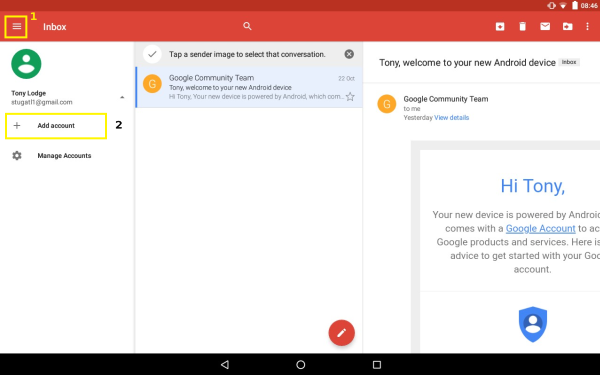
 Français
Français English
English Deutsch
Deutsch Español
Español Italiano
Italiano Português
Português