| [version en cours de rédaction] | [version en cours de rédaction] |
| Ligne 12 : | Ligne 12 : | ||
{{Materials}} | {{Materials}} | ||
{{EPI}} | {{EPI}} | ||
| + | {{Tuto Step | ||
| + | |Step_Title=<translate>Add Drive Configurator for AX8000 drives (if not installed already)</translate> | ||
| + | |Step_Content=<translate>{{Info|...This step needs to be done for the AX8000 drives only}} | ||
| + | |||
| + | # Copy the Drive Manager 2 setup g:\design\TwinCAT3\TE5950-TC3-Drive-Manager-2.zip to Install Files on the PC running Visual Studio | ||
| + | # Close Visual Studio | ||
| + | # Extract the Zip File | ||
| + | # Run the Setup File</translate> | ||
| + | }} | ||
{{Tuto Step | {{Tuto Step | ||
|Step_Title=<translate>Start a new project</translate> | |Step_Title=<translate>Start a new project</translate> | ||
| Ligne 89 : | Ligne 98 : | ||
|Step_Picture_03=Create_a_TwinCAT_Project_from_Scratch_Annotation_2019-11-20_132706.jpg | |Step_Picture_03=Create_a_TwinCAT_Project_from_Scratch_Annotation_2019-11-20_132706.jpg | ||
|Step_Picture_04=Create_a_TwinCAT_Project_from_Scratch_Annotation_2019-11-20_132815.jpg | |Step_Picture_04=Create_a_TwinCAT_Project_from_Scratch_Annotation_2019-11-20_132815.jpg | ||
| + | }} | ||
| + | {{Tuto Step | ||
| + | |Step_Title=<translate>Install Drive Manager 2 Project</translate> | ||
| + | |Step_Content=<translate># Note which Device number has the drive in it | ||
| + | # Left-click on ''FILE.'' A new context menu open | ||
| + | # Move the mouse to ''Add.'' | ||
| + | # Left-click on ''New Project''. | ||
| + | # Select TwinCAT Drive manager 2 on left | ||
| + | # Click on TwinCAT Drive manager 2 Project on right | ||
| + | # Save in the folder for the project (c:\TwinCAT\Stuga\[BuildNo]) | ||
| + | # EtherCAT master will be the device that has the drive in from Step 1 | ||
| + | # Leave the basic settings, Ok to scan | ||
| + | {{Info|1=...More information from Beckhoff https://infosys.beckhoff.com/english.php?content=../content/1033/ax8000_inbetriebnahme/3746354955.html&id=1243614138563339940}}</translate> | ||
}} | }} | ||
{{Tuto Step | {{Tuto Step | ||
| Ligne 181 : | Ligne 203 : | ||
{{Warning|...Make sure you select the correct channel number / letter is it is a dual drive}}<br /></translate> | {{Warning|...Make sure you select the correct channel number / letter is it is a dual drive}}<br /></translate> | ||
| − | |||
| − | |||
| − | |||
| − | |||
}} | }} | ||
{{Tuto Step | {{Tuto Step | ||
Version du 20 novembre 2019 à 17:37
How to create a new TwinCAT3 Project from scratch
Sommaire
- 1 Introduction
- 2 Étape 1 - Add Drive Configurator for AX8000 drives (if not installed already)
- 3 Étape 2 - Start a new project
- 4 Étape 3 - Add PLC Project for Reset
- 5 Étape 4 - Add PLC Project for tcMulti
- 6 Étape 5 - Ensure Correct Machine Commented in tcMulti project
- 7 Étape 6 - Add TwinSAFE project
- 8 Étape 7 - Add the route to the PLC
- 9 Étape 8 - Scan for Devices
- 10 Étape 9 - Install Drive Manager 2 Project
- 11 Étape 10 - Check EtherCAT validity
- 12 Étape 11 - Name all EtherCAT devices according to network
- 13 Étape 12 - Map all IO References
- 14 Étape 13 - Add Drive Configurator
- 15 Étape 14 - Double check all IO references with someone else
- 16 Étape 15 - Activate configuration
- 17 Étape 16 - Add Axis Task
- 18 Étape 17 - Add Axes
- 19 Étape 18 - Map Axes
- 20 Étape 19 - Map all IO
- 21 Étape 20 - Double check all IO references with someone else
- 22 Étape 21 - Activate configuration
- 23 Étape 22 - Add Axis Task
- 24 Étape 23 - Add Axes
- 25 Étape 24 - Map Axes
- 26 Commentaires
Introduction
Étape 1 - Add Drive Configurator for AX8000 drives (if not installed already)
- Copy the Drive Manager 2 setup g:\design\TwinCAT3\TE5950-TC3-Drive-Manager-2.zip to Install Files on the PC running Visual Studio
- Close Visual Studio
- Extract the Zip File
- Run the Setup File
Étape 2 - Start a new project
- Open Visual Studio
- Click on New project
- Choose TwinCAT projects->TwinCAT XAE Project (xml format)
- Name is build number (no Suffix)
- Location is c:\TwinCAT\Stuga\
- Untick "Create Directory for solution"
This creates the template
Étape 3 - Add PLC Project for Reset
- On PLC, right click and Add Existing Item
- Navigate to g:\Design\TwinCAT3\PLC_Reset_1_1
- Select the .Plcproj file
- Copy Project to solution file
Étape 4 - Add PLC Project for tcMulti
- Add Existing Item
- Navigate to g:\Design\TwinCAT3\tcMulti_6_24
- Select the .Plcproj file
- Copy Project to solution file
Étape 5 - Ensure Correct Machine Commented in tcMulti project
- Navigate to tcMulti_6_24 project->POUs->MAIN
- Scroll down to the machine types. The "comment State" can be toggled on and off by right clicking next to the step number on the left
- Your goal is to ensure the correct machine is highlighted and the incorrect ones are commented out (in green)
- Click Save All
Étape 6 - Add TwinSAFE project
Étape 7 - Add the route to the PLC
- From Dropdown box select the Build number (If it does not exist we will need to add a new route)
- If there is a request for a platform change, click Yes
- On success, the Route dropdown will not read Error
Étape 8 - Scan for Devices
- Expand IO
- Right click on devices, Scan
- Click OK on the Hint:
- Untick RT-Ethernet
- Untick COM-Port
- Just have the EtherCAT ports
- Scan for boxes - Yes
- If there is a request for New Device Type, Click Apply to All, Click Yes
Étape 9 - Install Drive Manager 2 Project
- Note which Device number has the drive in it
- Left-click on FILE. A new context menu open
- Move the mouse to Add.
- Left-click on New Project.
- Select TwinCAT Drive manager 2 on left
- Click on TwinCAT Drive manager 2 Project on right
- Save in the folder for the project (c:\TwinCAT\Stuga\[BuildNo])
- EtherCAT master will be the device that has the drive in from Step 1
- Leave the basic settings, Ok to scan
Étape 10 - Check EtherCAT validity
Check the Devices and boxes match the expected EtherCAT setupRepeat steps 7 and 8 until the physical network matches the scanned networkYou may need to Right Click->scan Boxes on the second device if the EtherCAT boxes do not appear
Étape 11 - Name all EtherCAT devices according to network
Click twice on each device (not double click) to enable the device to be renamed
rename to convention
Étape 12 - Map all IO References
Using the circuit diagrams, map all the IO ref numbers to the associated IO channels
- Double click a field-bus box or slice
- Ensure you can see the input / Output list (may need some screen resizing
- Double click an IO channel
- Enter the number in the search box
- Double click the associated IO Ref number from ibInputArray(inputs) or qbOutputArray(outputs)
Repeat for all IO
Étape 13 - Add Drive Configurator
Étape 14 - Double check all IO references with someone else
Any mistakes made will save hours if spotted here
Étape 16 - Add Axis Task
Axis task may need to be added under the MOTION tree:
- Add New Item
- NC/PTP Configuration
- Leave the Name as default
Étape 17 - Add Axes
If the axes do not exist under MOTION->NC Task->Axes, add them
- Right Click Add axis
- Name to convention nn Axis
Repeat for each axis on machine
Axis naming and configuration for different machines can be found here
Étape 18 - Map Axes
- Double click an axis
- Settings tab
- Click Link To IO
- Connect to associated Drive
Repeat for each axis
Étape 19 - Map all IO
Using the circuit diagrams, link all the IO refs up to the inputs and outputs
- Double click on the slices and Field Bus boxes in turn
- Ensure you can see the Input / output channels (may need some resizing
- Double click on the relevant IO channel
- Type the number in the box
- For Inputs, use ibInputArray and match the number. outputs use qbOutputArray
Repeat for all IO
Étape 20 - Double check all IO references with someone else
Any mistakes made will save hours if spotted here
Étape 22 - Add Axis Task
Axis task may need to be added under the MOTION tree:
- Add New Item
- NC/PTP Configuration
- Leave the Name as default
Étape 23 - Add Axes
If the axes do not exist under MOTION->NC Task->Axes, add them
- Right Click Add axis
- Name to convention nn Axis
Repeat for each axis on machine
Étape 24 - Map Axes
- Double click an axis
- Settings tab
- Click Link To IO
- Connect to associated Drive
Repeat for each axis
Draft
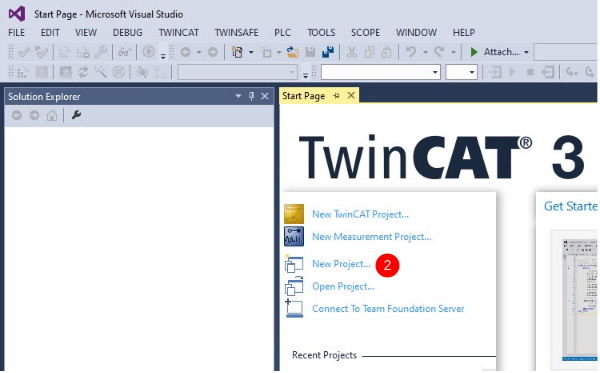
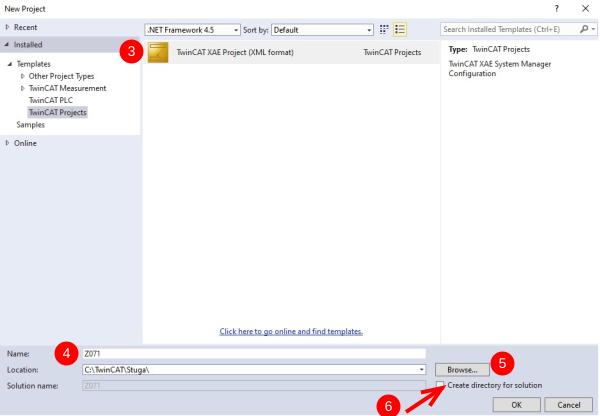
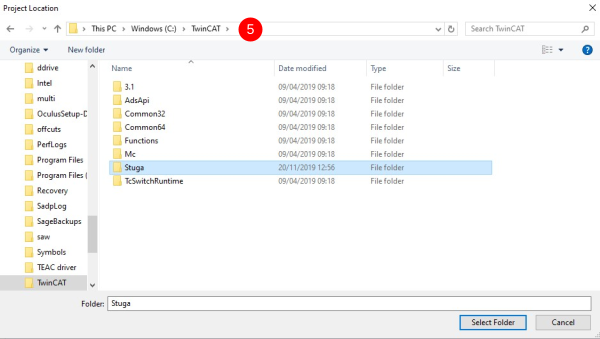
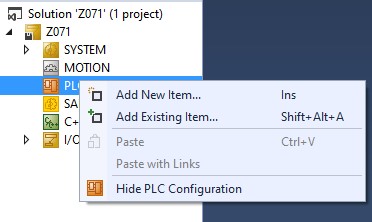

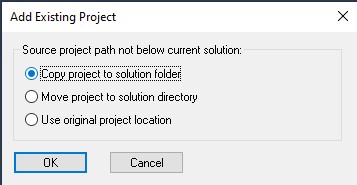
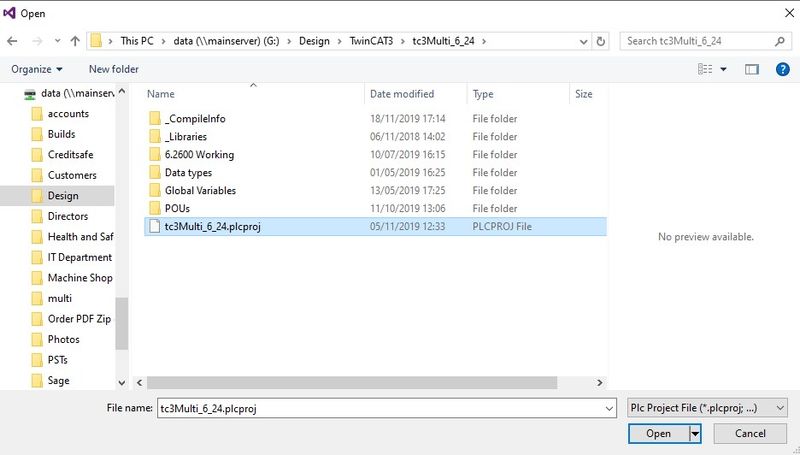
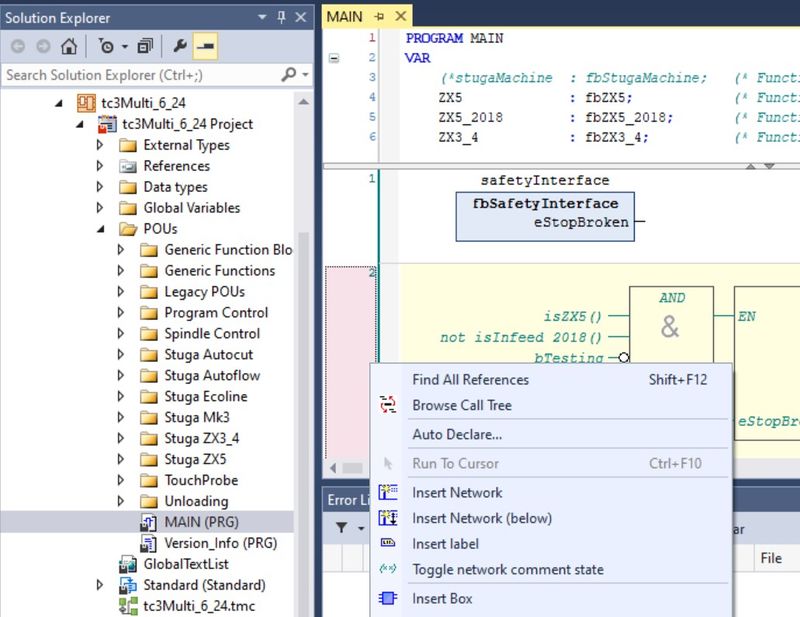
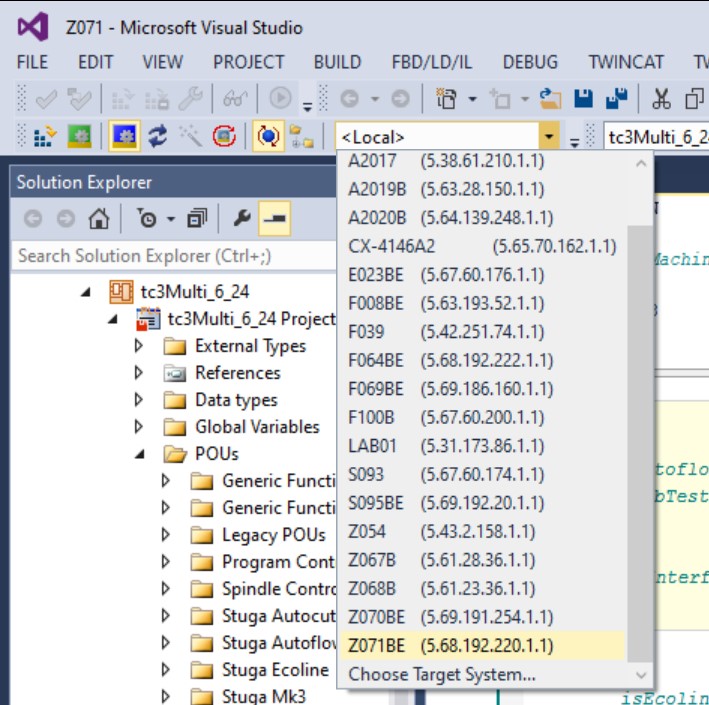
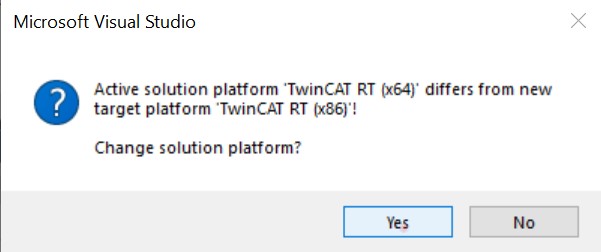
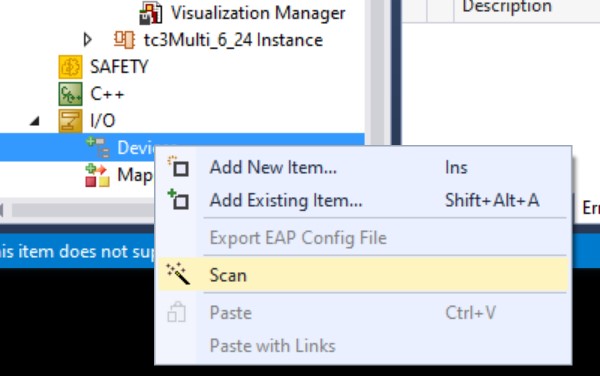
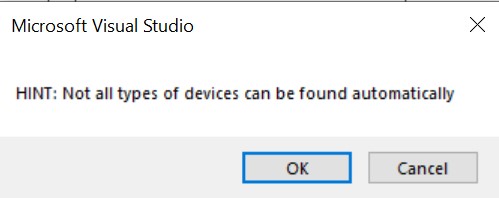
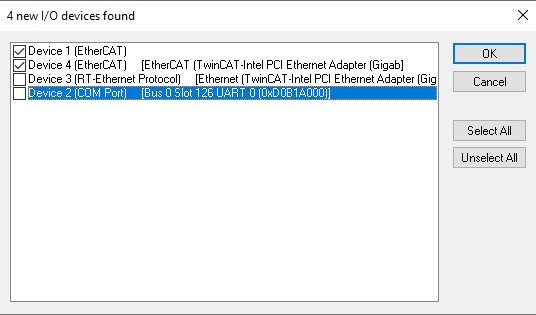
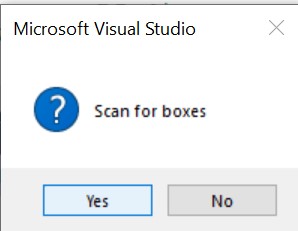
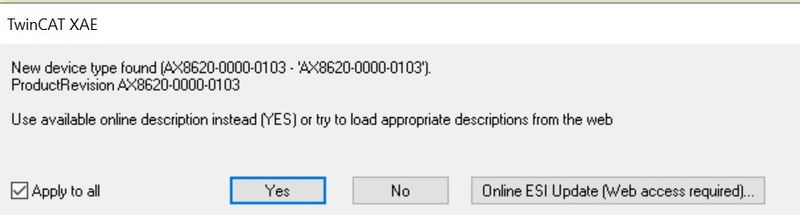
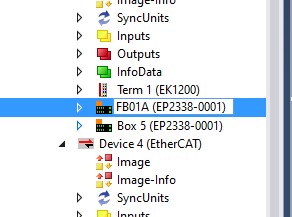
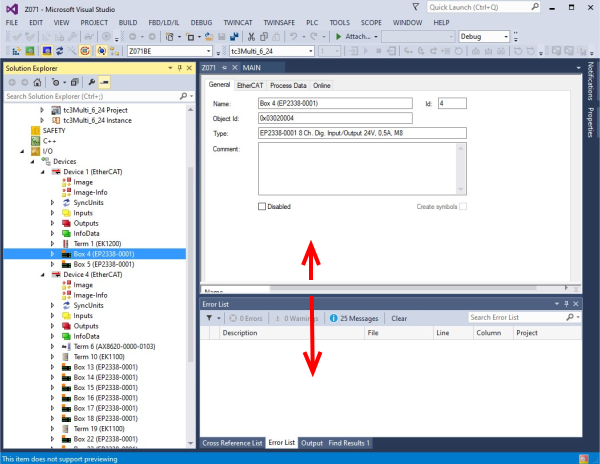
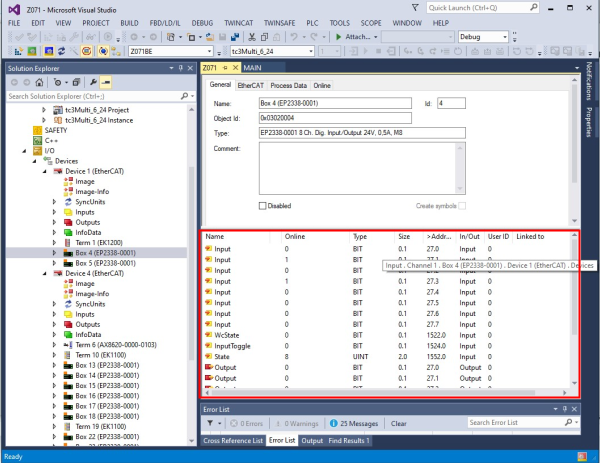
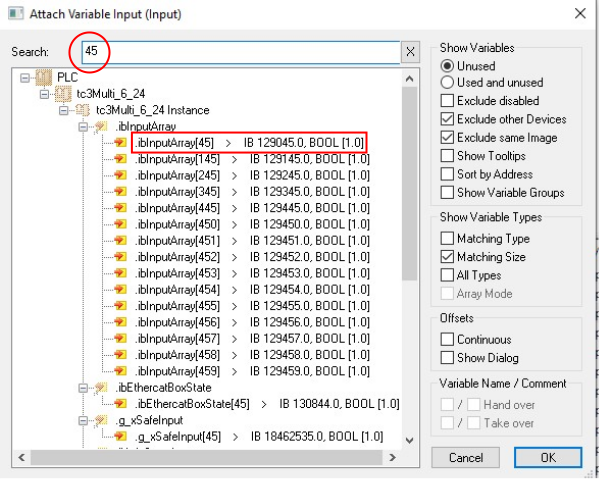
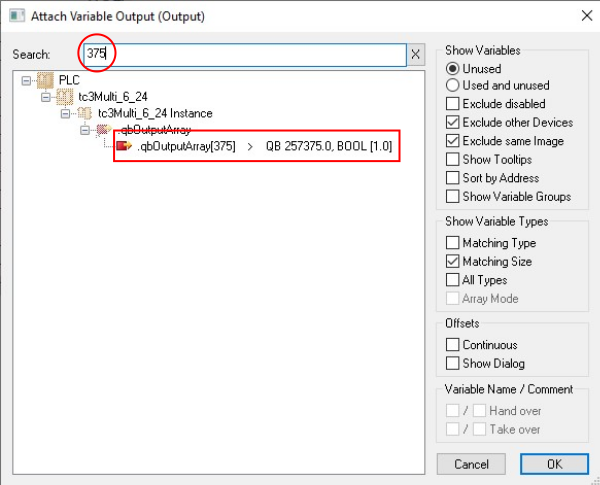
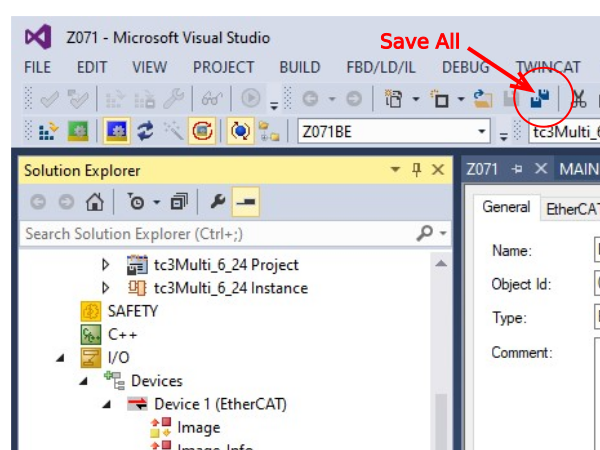
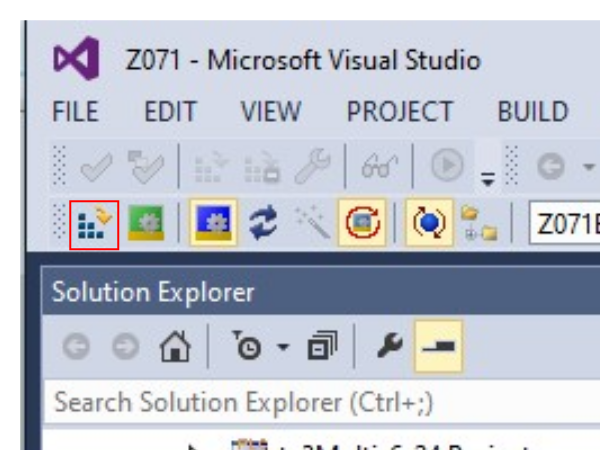
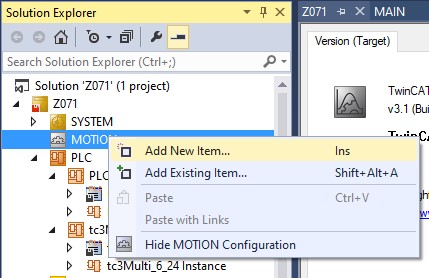
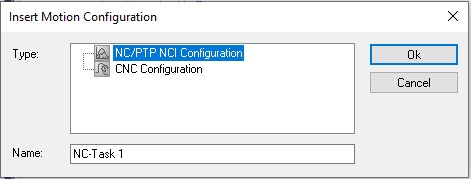
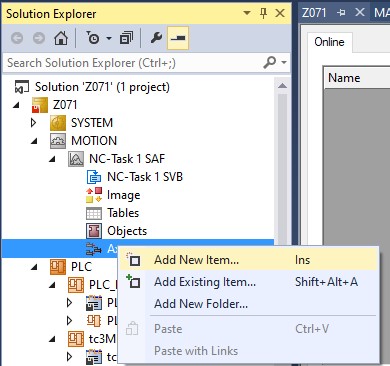
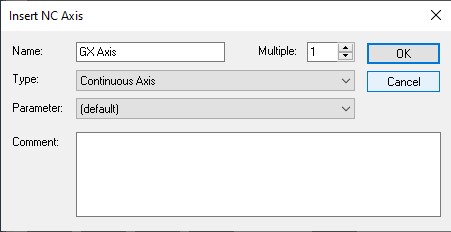
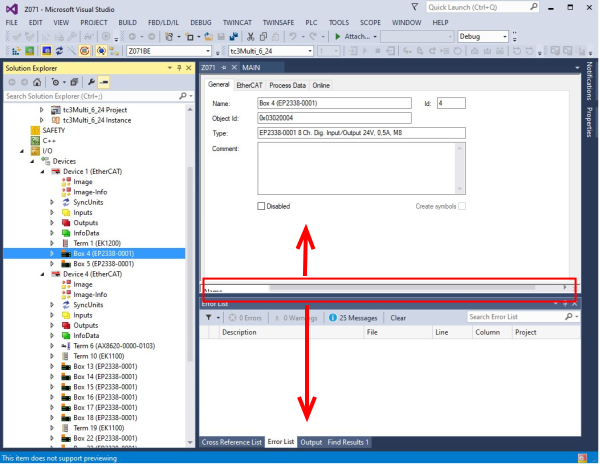
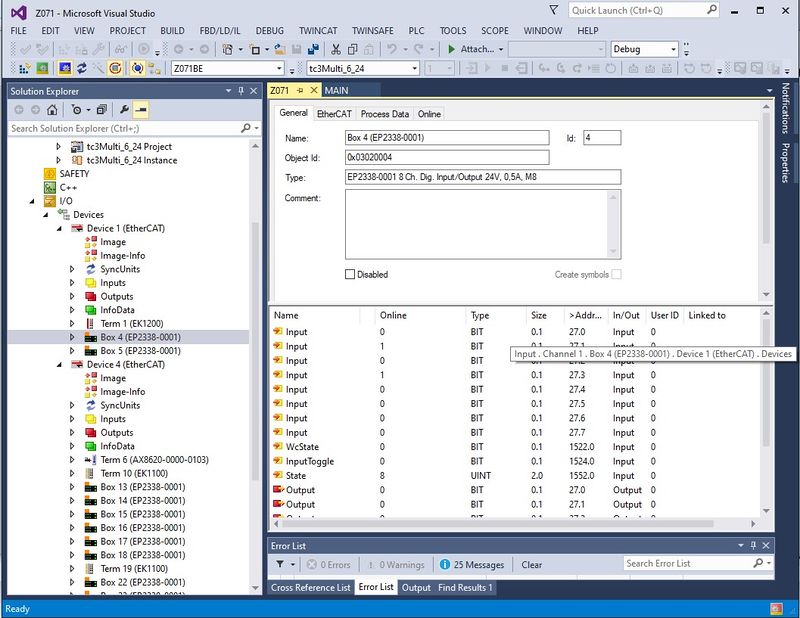
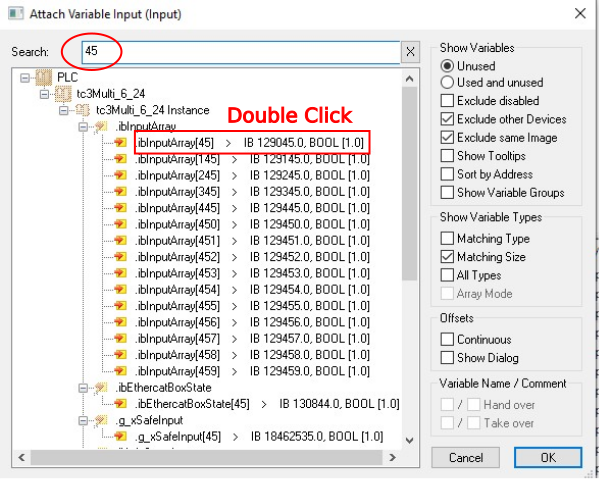
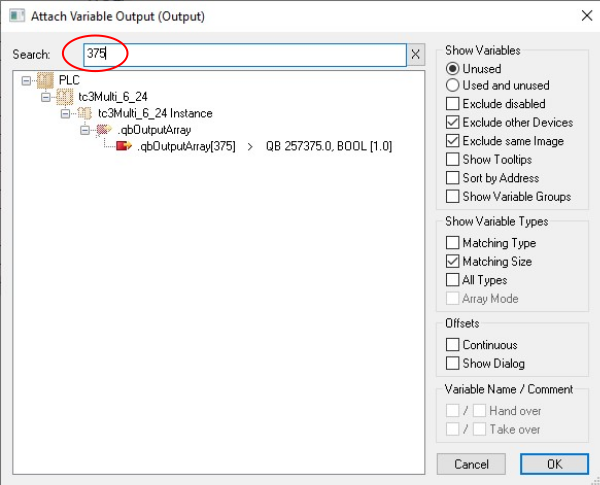
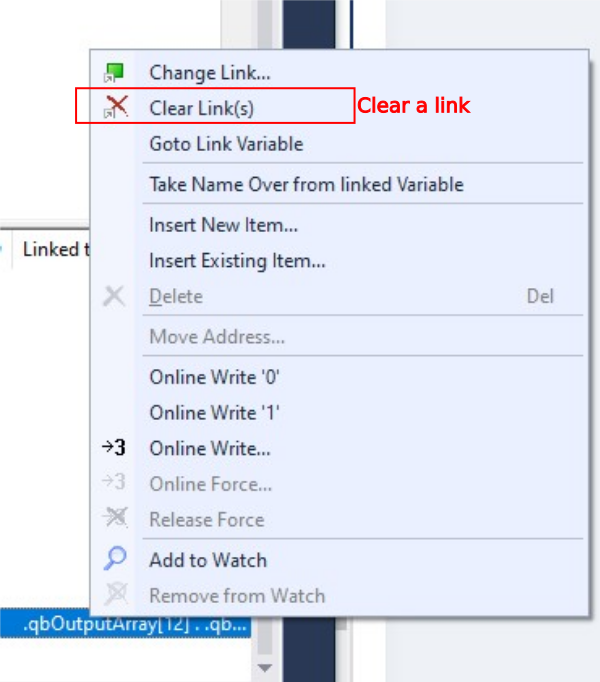
 Français
Français English
English Deutsch
Deutsch Español
Español Italiano
Italiano Português
Português