| [version en cours de rédaction] | [version en cours de rédaction] |
(Page créée avec « {{Tuto Details |Main_Picture=Troubleshoot_-_Permanent_IP_Address_-_Windows_8_windows-8-250.jpg |Main_Picture_annotation={"version":"2.4.6","objects":[{"type":"image","vers... ») |
|||
| Ligne 24 : | Ligne 24 : | ||
{{Tuto Step | {{Tuto Step | ||
|Step_Title=<translate></translate> | |Step_Title=<translate></translate> | ||
| − | |Step_Content=<translate></translate> | + | |Step_Content=<translate>Now go to '''Change Adapter Settings'''</translate> |
| + | |Step_Picture_00=Troubleshoot_-_Permanent_IP_Address_-_Windows_8_W81.png | ||
| + | }} | ||
| + | {{Tuto Step | ||
| + | |Step_Title=<translate></translate> | ||
| + | |Step_Content=<translate>Go to the connected network and '''Right-Click > Properties'''</translate> | ||
| + | |Step_Picture_00=Troubleshoot_-_Permanent_IP_Address_-_Windows_8_W82.png | ||
| + | }} | ||
| + | {{Tuto Step | ||
| + | |Step_Title=<translate></translate> | ||
| + | |Step_Content=<translate>Scroll down to '''Internet Protocol Version 4(TCP/IPv4) '''and select. | ||
| + | |||
| + | Now click '''Properties.'''</translate> | ||
| + | |Step_Picture_00=Troubleshoot_-_Permanent_IP_Address_-_Windows_8_W83.png | ||
| + | }} | ||
| + | {{Tuto Step | ||
| + | |Step_Title=<translate></translate> | ||
| + | |Step_Content=<translate>Input the '''desired IP Address, Subnet Mask, Default Gateway, Preferred''' and '''Alternate DNS Servers.'''</translate> | ||
| + | |Step_Picture_00=Troubleshoot_-_Permanent_IP_Address_-_Windows_8_W84.png | ||
}} | }} | ||
{{Notes}} | {{Notes}} | ||
{{PageLang | {{PageLang | ||
| + | |Language=en | ||
|SourceLanguage=none | |SourceLanguage=none | ||
|IsTranslation=0 | |IsTranslation=0 | ||
| − | |||
}} | }} | ||
{{Tuto Status | {{Tuto Status | ||
|Complete=Draft | |Complete=Draft | ||
}} | }} | ||
Version actuelle datée du 3 octobre 2019 à 10:51
How to change or create a permanent IP address on a Windows 8 machine.
Difficulté
Facile
Durée
5 minute(s)
Étape 5 -
Input the desired IP Address, Subnet Mask, Default Gateway, Preferred and Alternate DNS Servers.
Draft

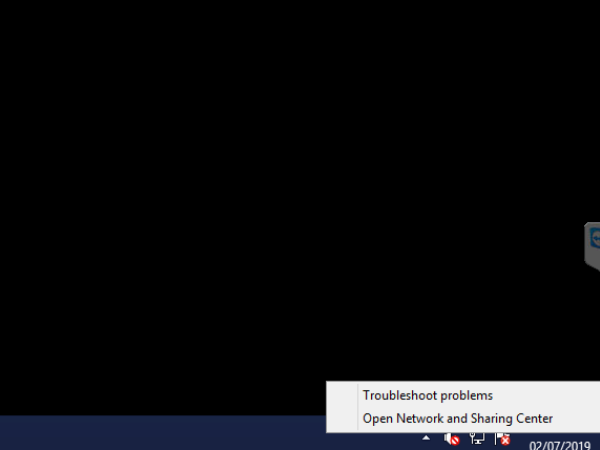
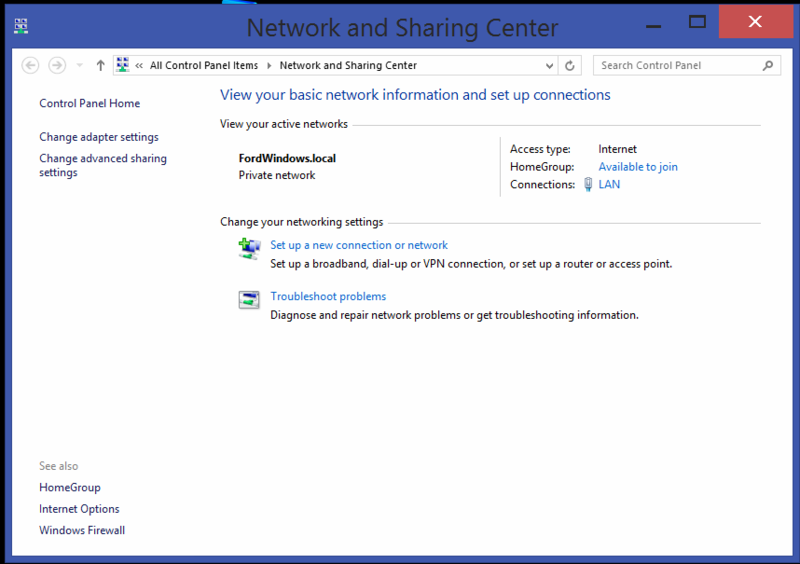
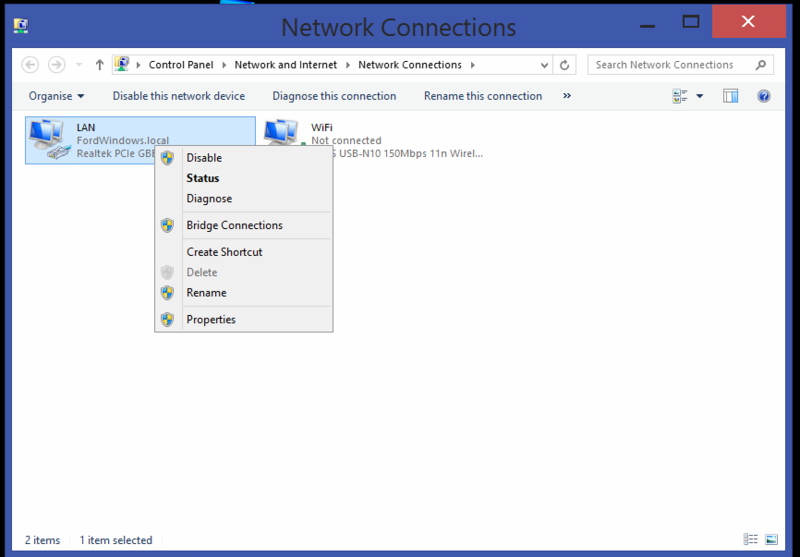
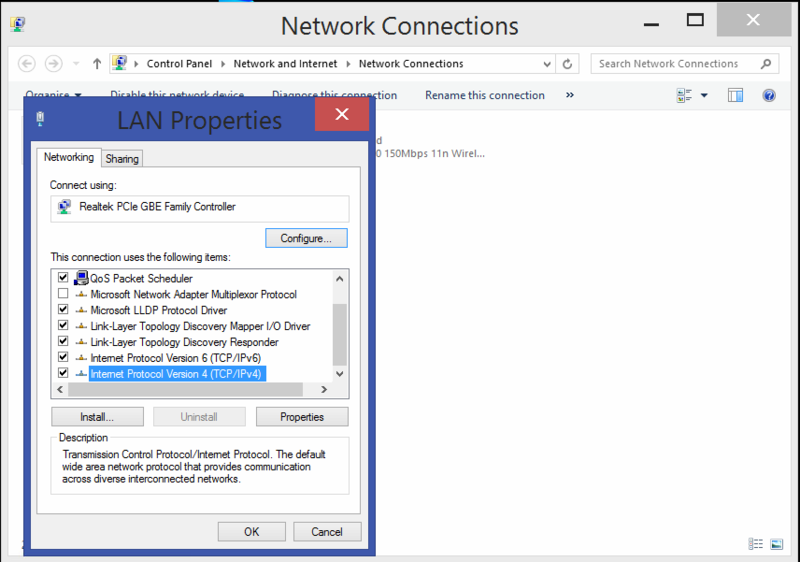
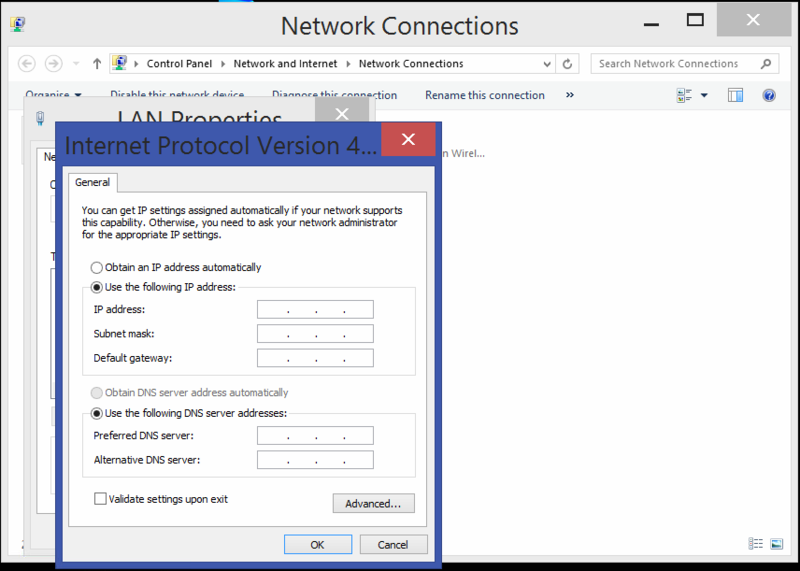
 Français
Français English
English Deutsch
Deutsch Español
Español Italiano
Italiano Português
Português