| [version en cours de rédaction] | [version en cours de rédaction] |
| Ligne 1 : | Ligne 1 : | ||
{{Tuto Details | {{Tuto Details | ||
| + | |Main_Picture=Autocut_Taking_A_Backup_backup.png | ||
| + | |Main_Picture_annotation={"version":"2.4.6","objects":[{"type":"image","version":"2.4.6","originX":"left","originY":"top","left":71,"top":-3,"width":512,"height":512,"fill":"rgb(0,0,0)","stroke":null,"strokeWidth":0,"strokeDashArray":null,"strokeLineCap":"butt","strokeDashOffset":0,"strokeLineJoin":"miter","strokeMiterLimit":4,"scaleX":0.89,"scaleY":0.89,"angle":0,"flipX":false,"flipY":false,"opacity":1,"shadow":null,"visible":true,"clipTo":null,"backgroundColor":"","fillRule":"nonzero","paintFirst":"fill","globalCompositeOperation":"source-over","transformMatrix":null,"skewX":0,"skewY":0,"crossOrigin":"","cropX":0,"cropY":0,"src":"https://stuga.dokit.app/images/0/04/Autocut_Taking_A_Backup_backup.png","filters":[]}],"height":449.80744544287546,"width":600} | ||
|Description=<translate>How to backup the data on your Autocut</translate> | |Description=<translate>How to backup the data on your Autocut</translate> | ||
|Difficulty=Very easy | |Difficulty=Very easy | ||
Version actuelle datée du 23 octobre 2019 à 18:49
How to backup the data on your Autocut
Difficulté
Très facile
Durée
1 minute(s)
Introduction
Backing up is vital to ensure your data is safe in case there is a failure of the PC or Hard Disk Drive
Étape 2 - Select Location
You will now be asked where you want the put the backup.
Ideally, this backup should be on a network directory or a USB stick
Étape 3 - Click OK
Draft
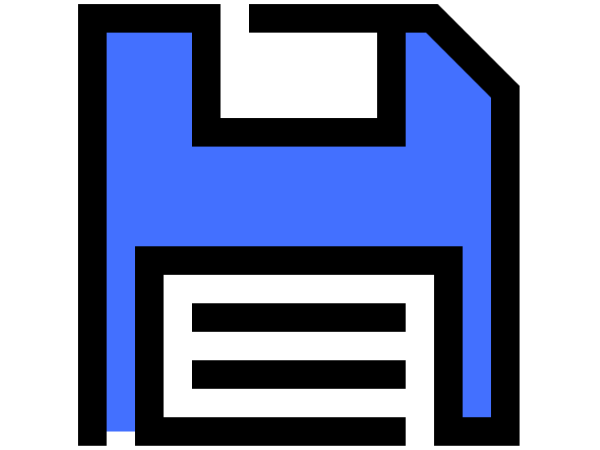

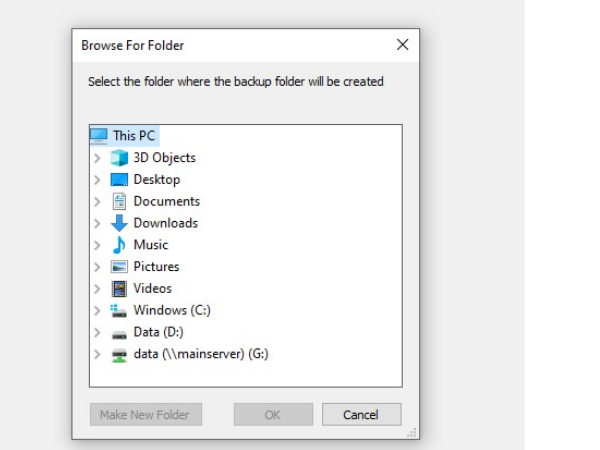
 Français
Français English
English Deutsch
Deutsch Español
Español Italiano
Italiano Português
Português